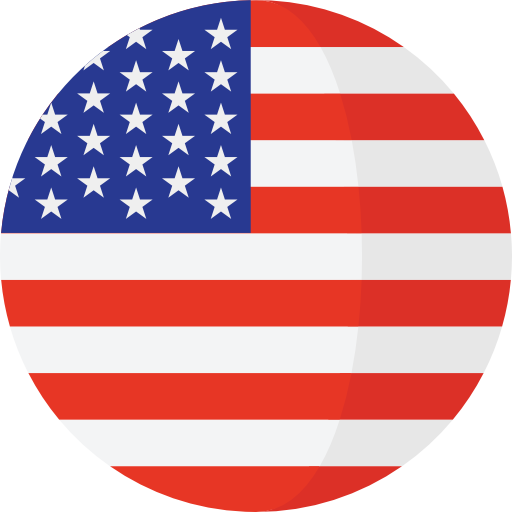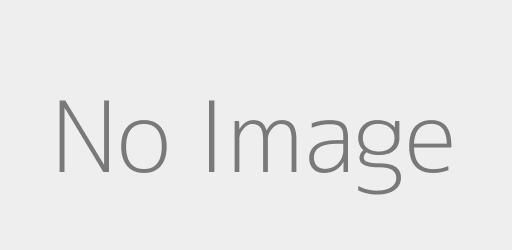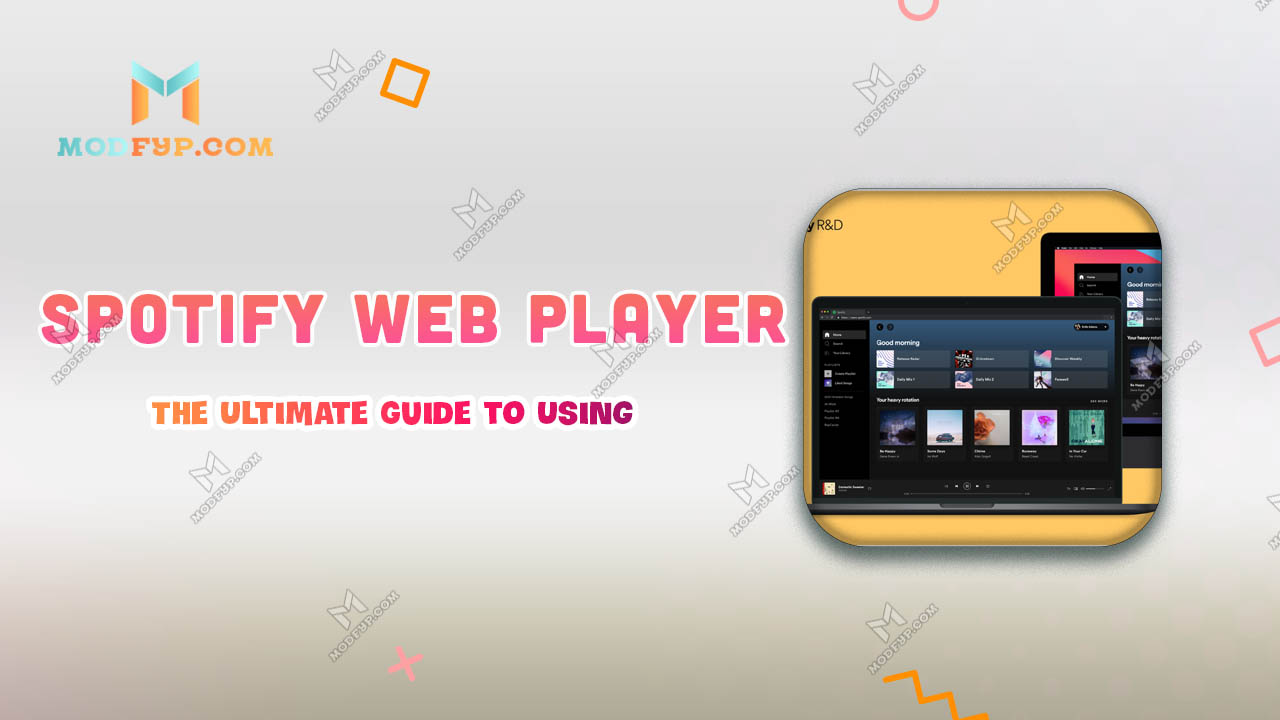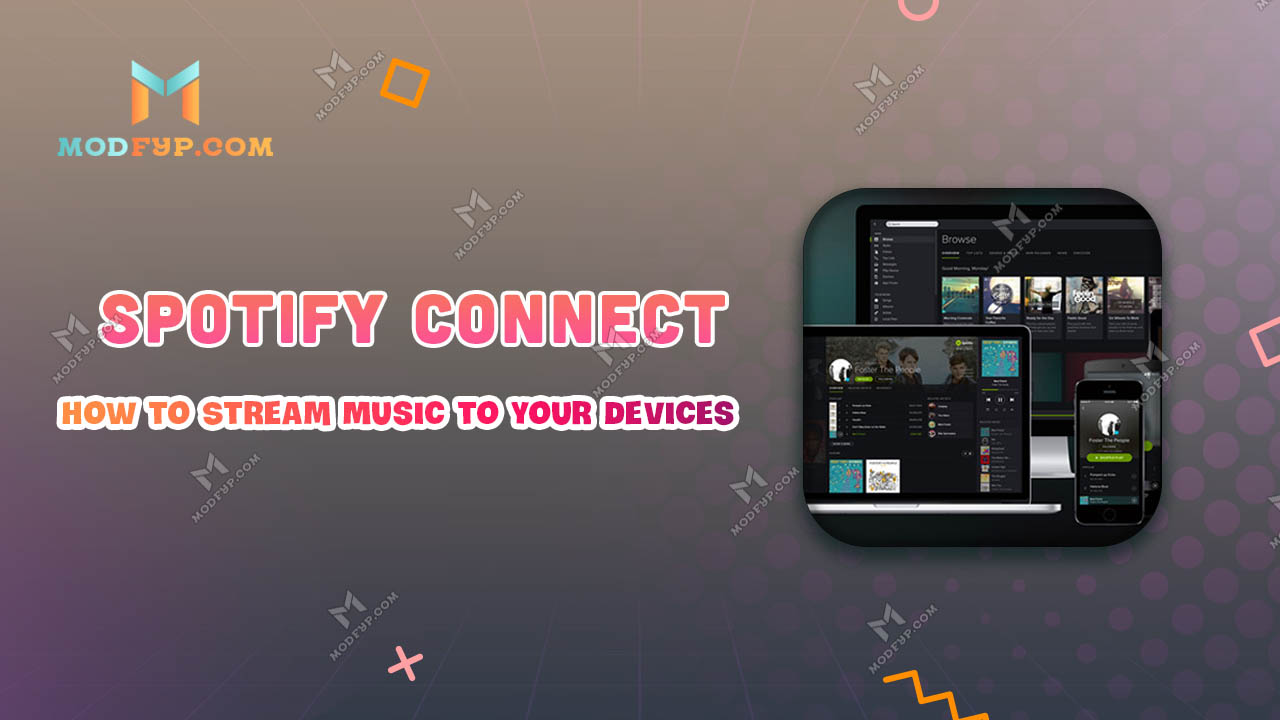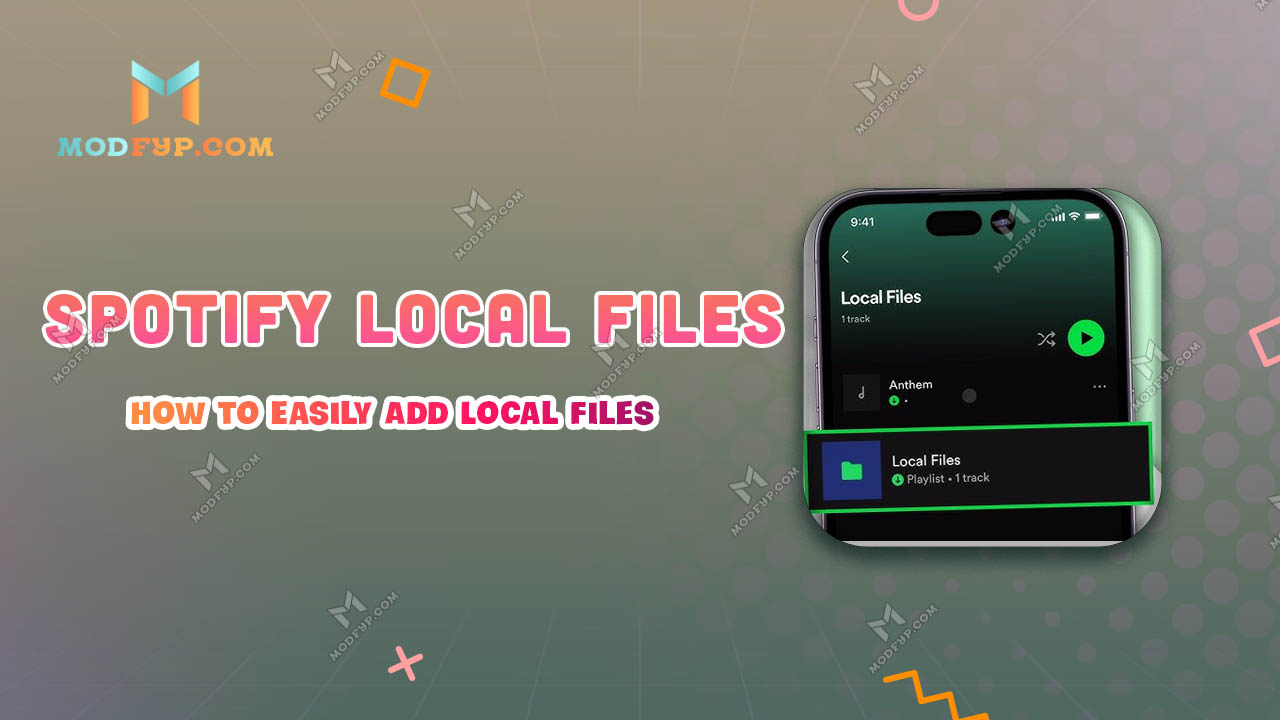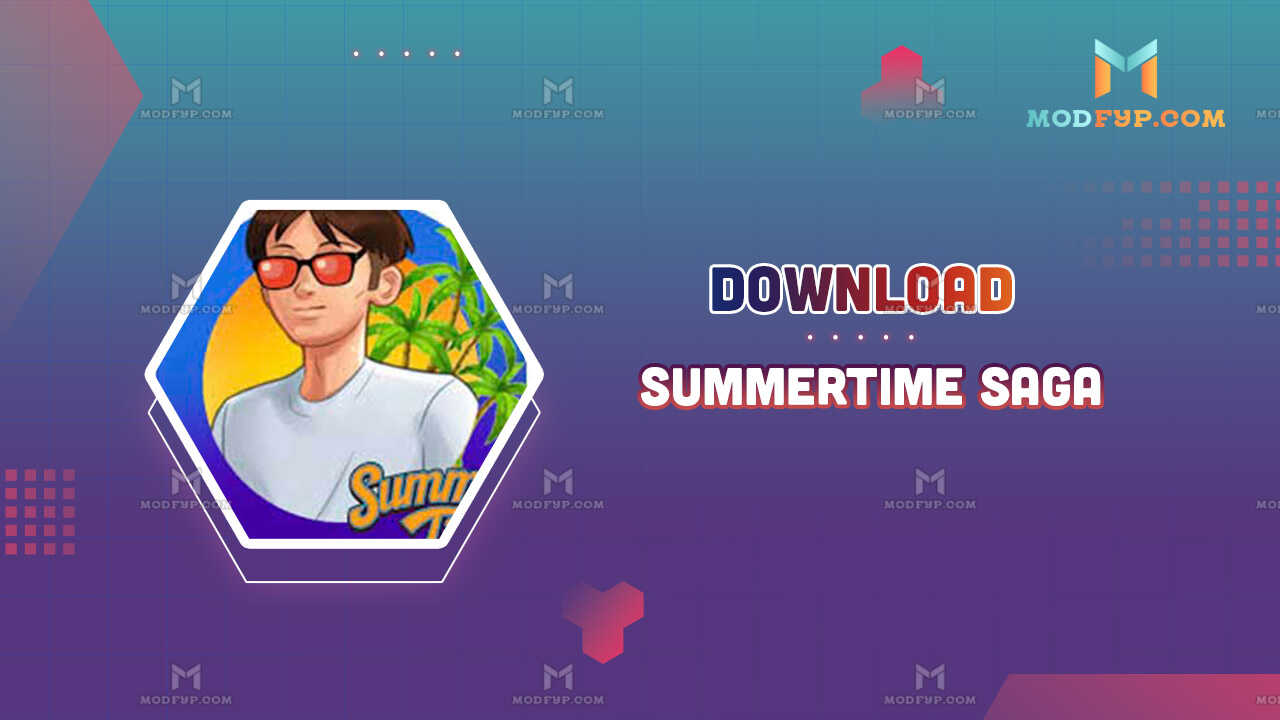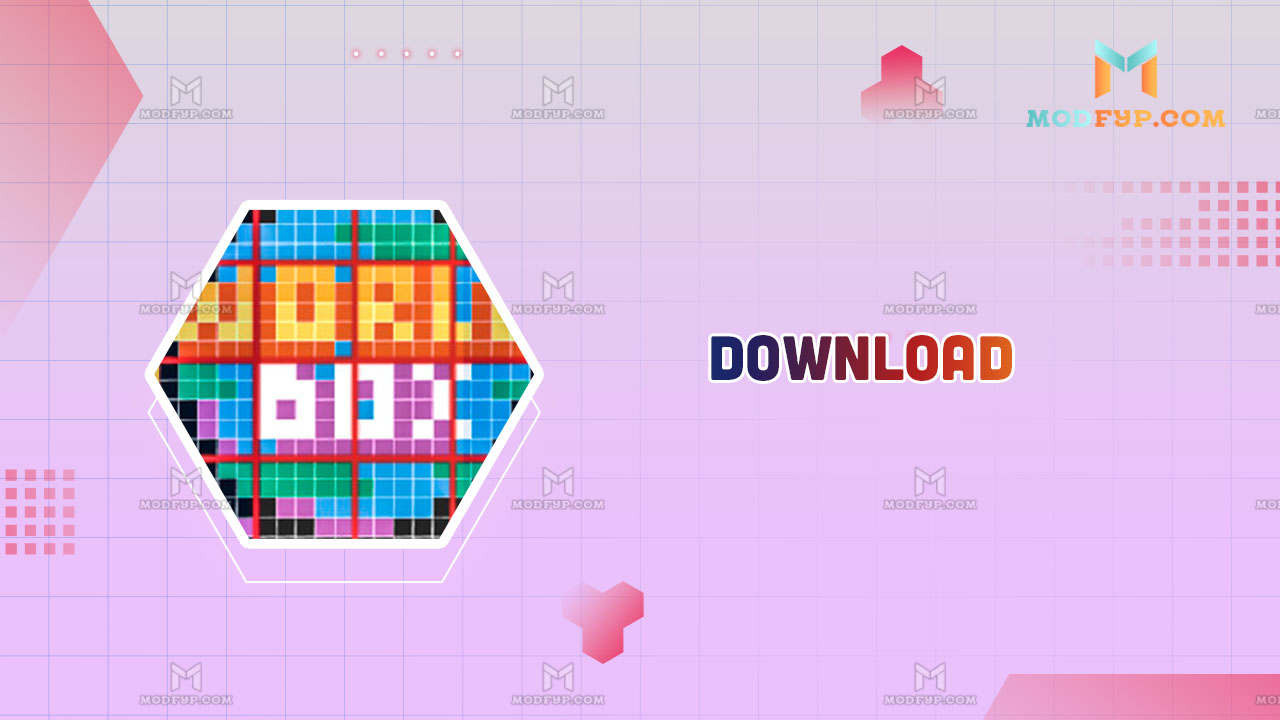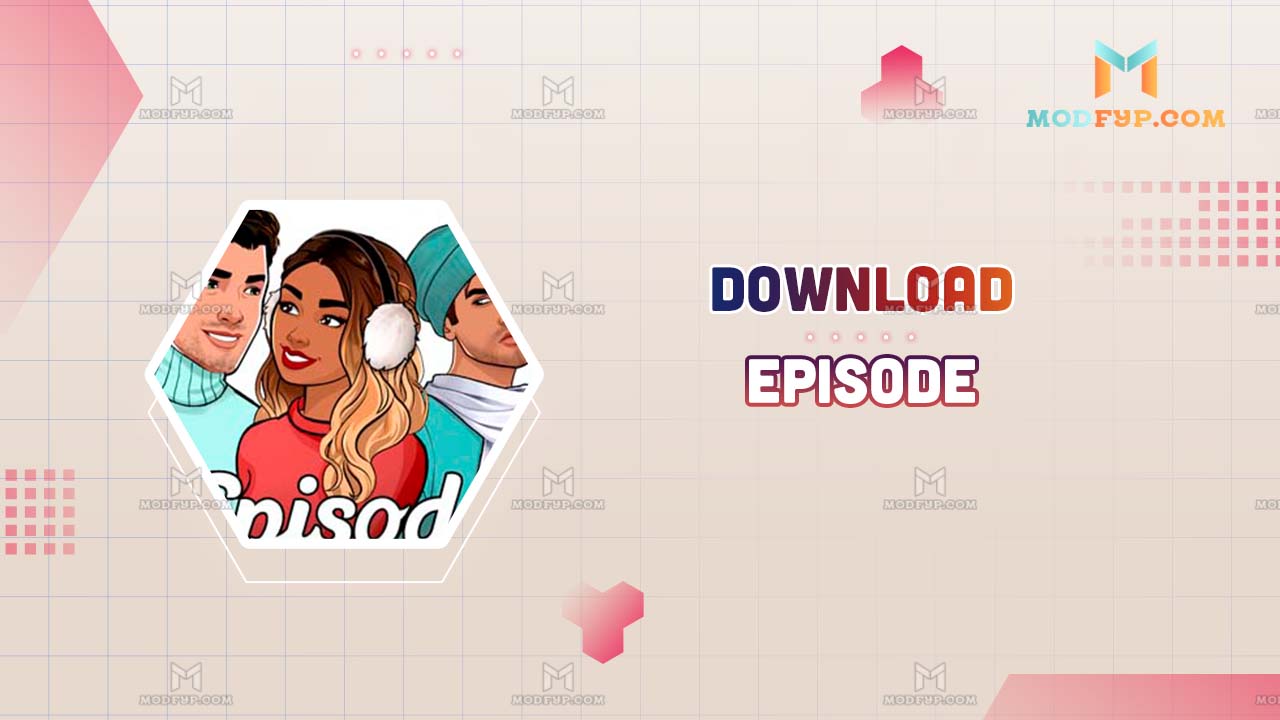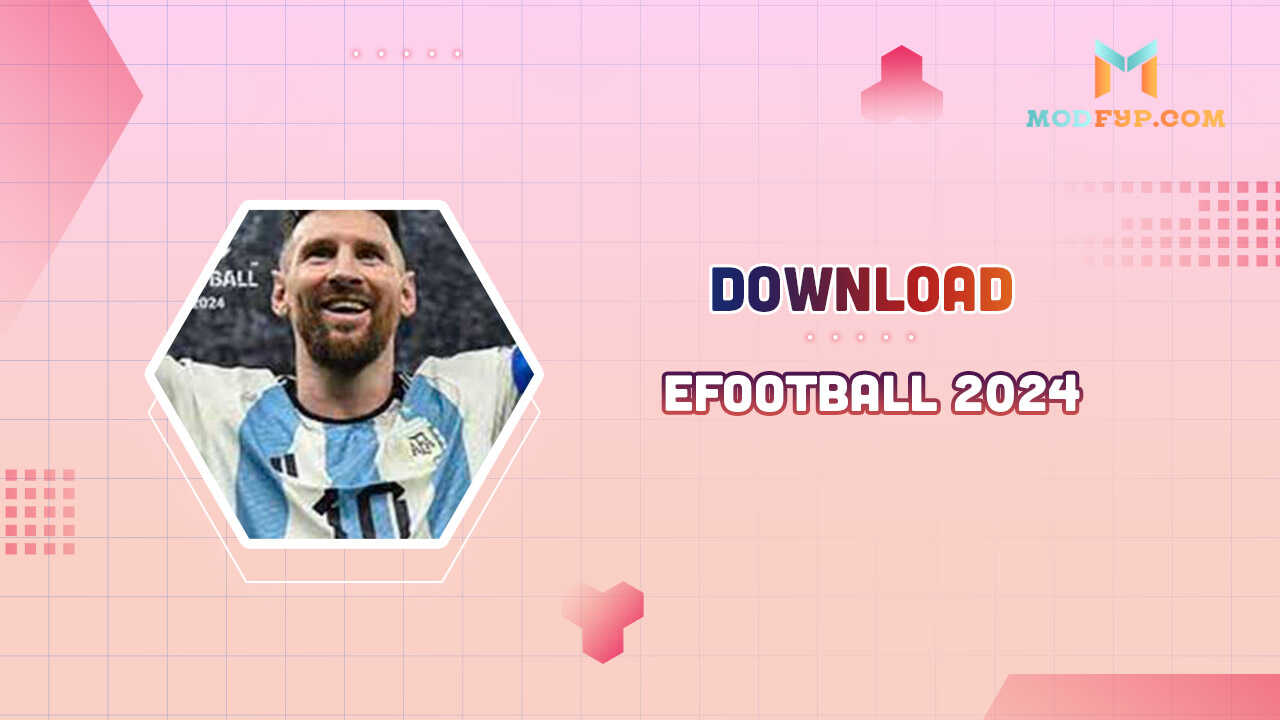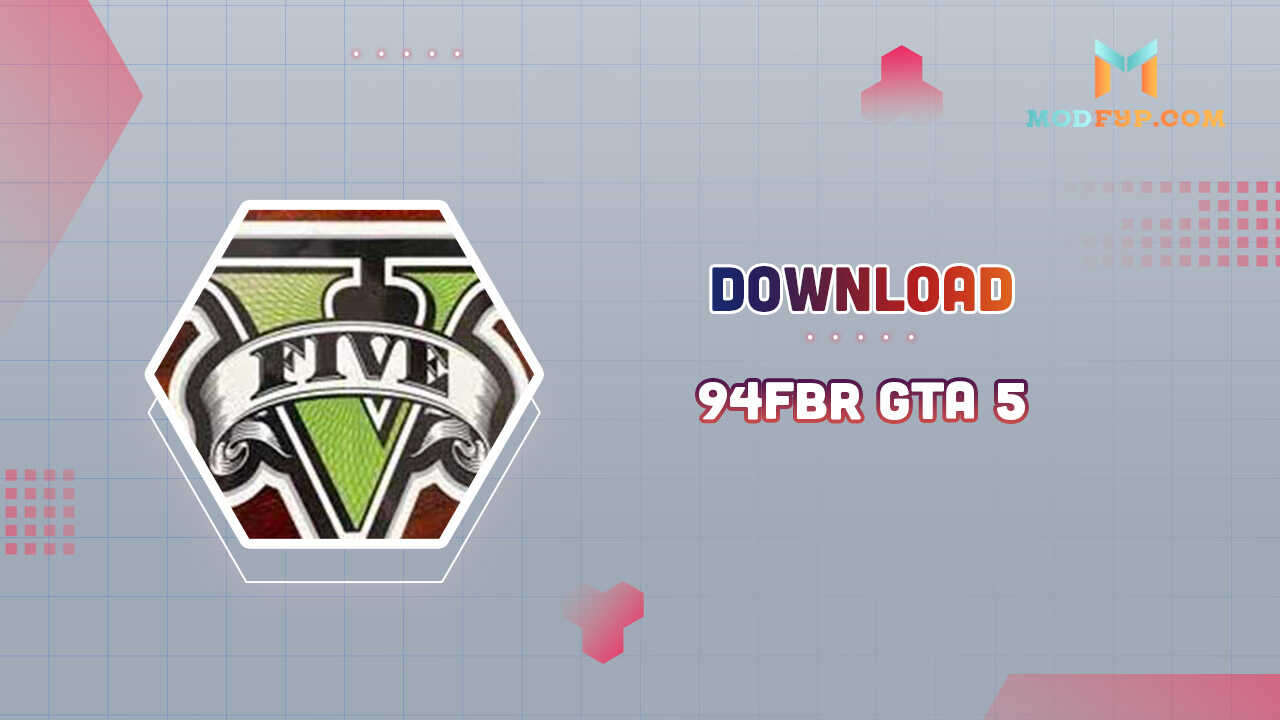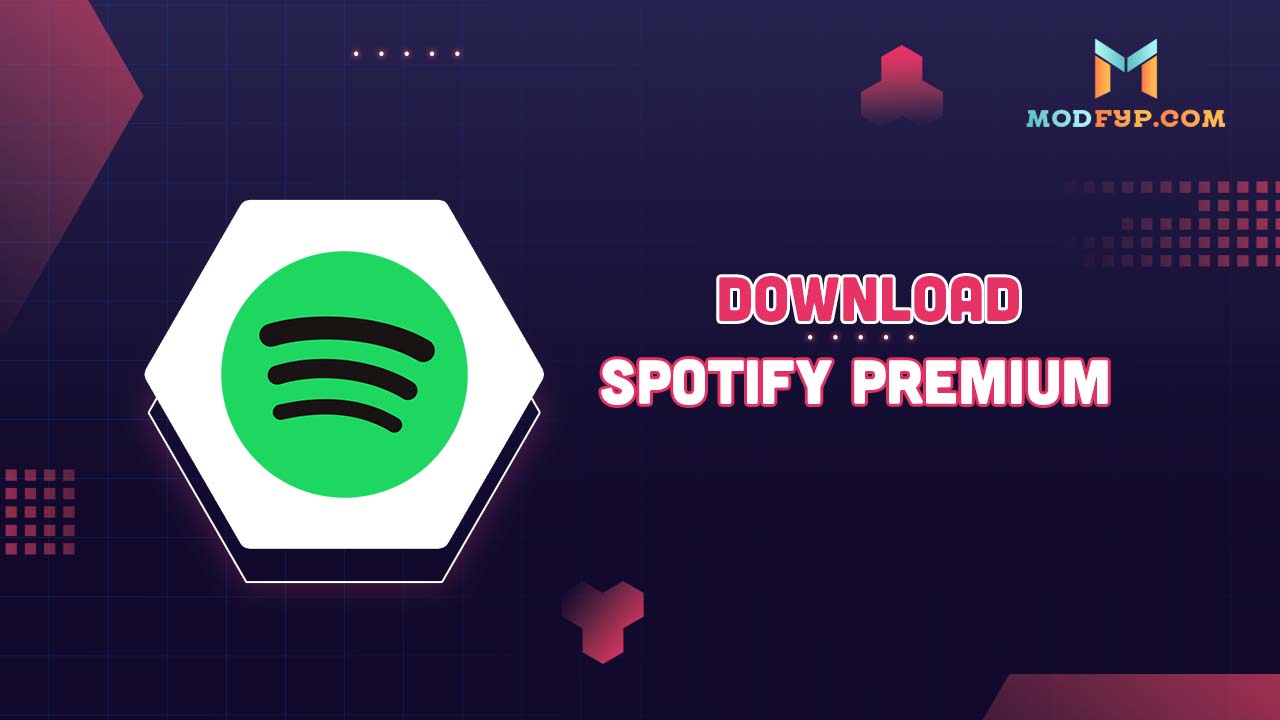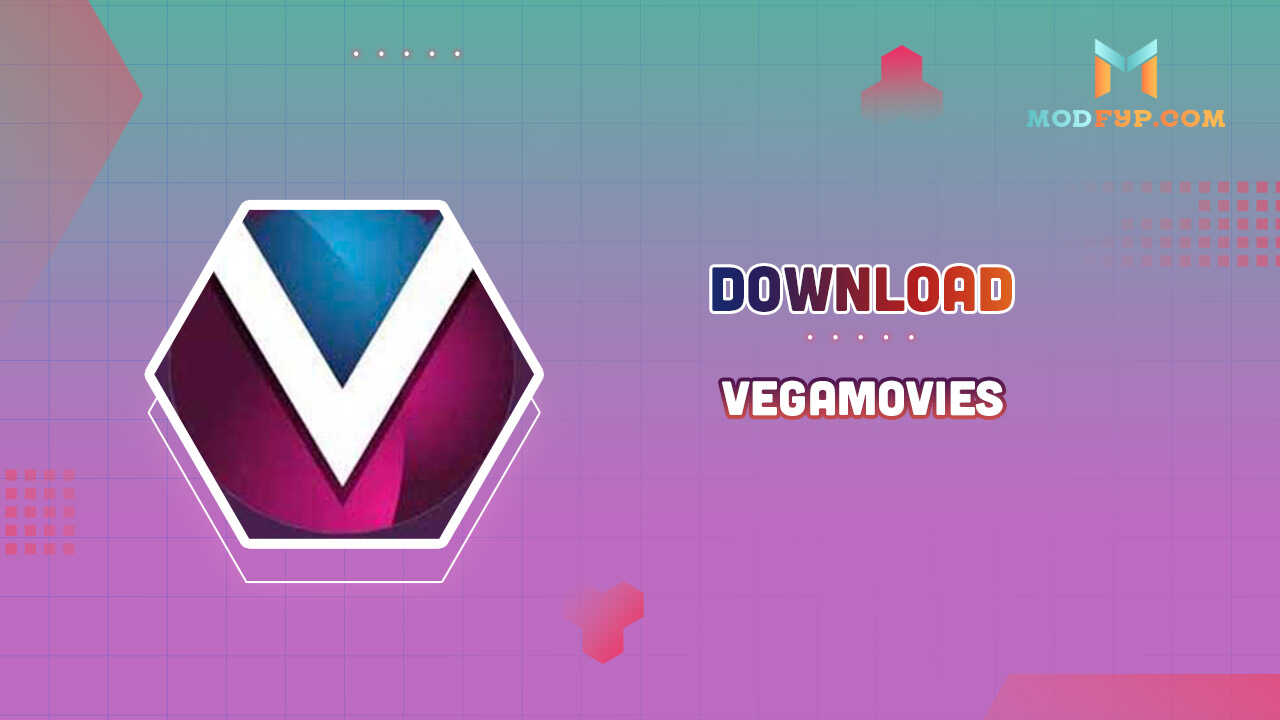Cancel Spotify Premium Easily: Step-by-Step Guide | 2024
Introduction
Spotify Premium offers a feature-rich experience for music lovers, including uninterrupted listening, high-quality audio, and offline playbacks. However, there comes a time when you might need to reassess your subscriptions and decide if they still fit into your lifestyle and budget. If you're considering cancelling your Spotify Premium subscription, it's important to understand the features you'll be giving up, as well as the process involved. I'll give you detailed step-by-step instructions for canceling your Spotify Premium subscription, ensuring you can make the transition as smoothly as possible.
Reasons for Cancelling Spotify Premium
Many users find themselves reconsidering their subscription due to financial constraints—Premium might not justify its cost if not used frequently. Others may have found competitive services that offer more appealing features or better value. It's crucial to identify your main reason for cancellation, as it guides your next steps—whether it's switching to another service or reverting to the free version of Spotify.
Step-by-Step Guide to Cancel Spotify Premium
Cancelling your Spotify Premium subscription can be accomplished in a few simple steps, whether you're on a desktop, iPhone, or Android device.
On Desktop
- Visit the Spotify website and log into your account.
- Click on your profile picture at the top right corner, then select 'Account' from the dropdown menu.
- In the sidebar, click 'Subscription'.
- You will see your subscription details and an option to change or cancel your subscription. Click 'Change or Cancel'.
- Click on 'Cancel Premium'.
- Confirm your choice by clicking 'Yes, Cancel'.
This process will revert your account to the free version after your current billing period ends.
On iPhone
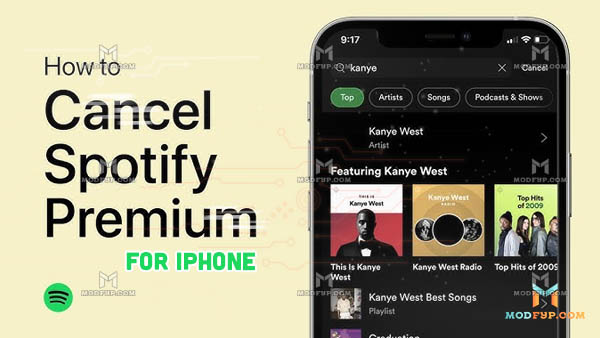
Due to Apple's policies, Spotify does not handle subscription cancellations directly through its app on iOS devices. Instead, follow these steps:
Open the Settings app and tap on your name at the top.
- Tap 'Subscriptions'. You will see all your active subscriptions linked to your Apple ID.
- Find Spotify and tap on it.
- Tap 'Cancel Subscription' and confirm your decision.
This will stop further charges from the next billing cycle.
On Android
Android users have a slightly different process, facilitated directly through the Spotify application:
- Open the Spotify app and tap on 'Home', then the settings gear icon in the top right corner.
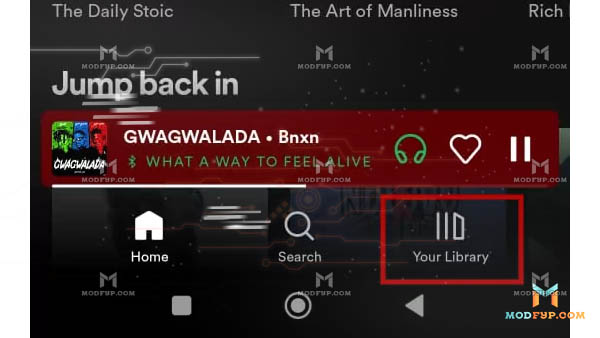
- Tap on 'Account'.
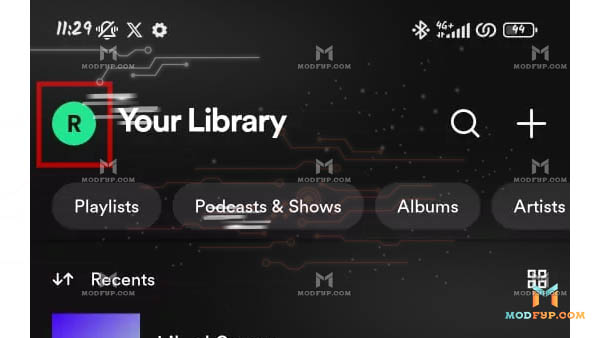
- Scroll down to 'Your plan' and tap 'Change Plan'.
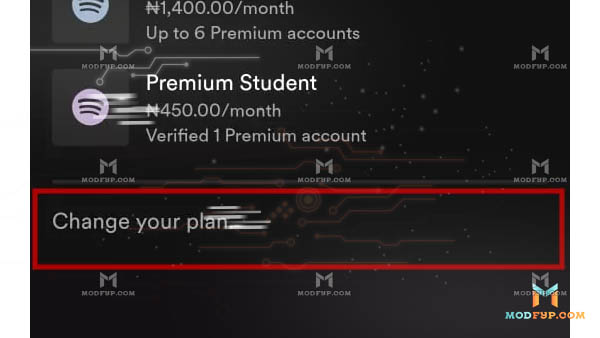
- Scroll down and tap 'Cancel Premium'.
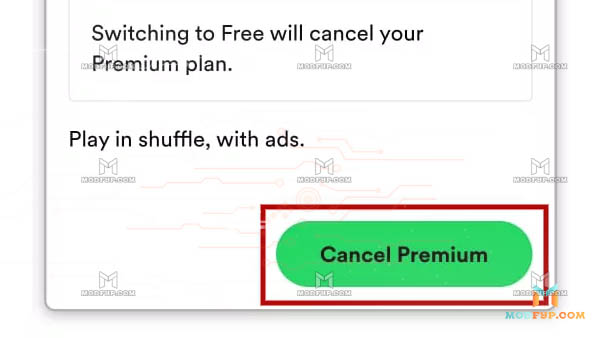
- Confirm your decision by tapping 'Continue to Cancel'.
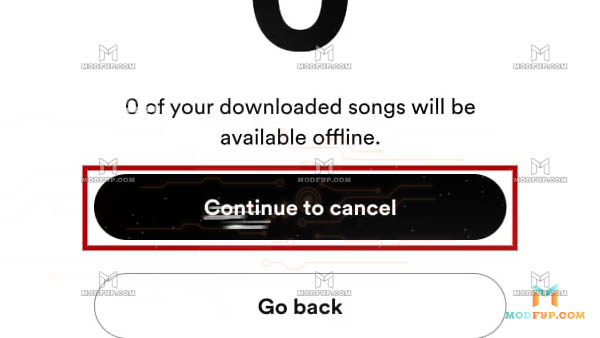
This action will cancel your Premium subscription and revert to the free version at the end of your billing period.
What to Expect After Cancelling
Changes in Service
After cancelling Spotify Premium, your account will not immediately lose Premium features. You will continue to enjoy benefits until the end of the current billing cycle. After this, your account switches to Spotify Free, which includes ads, lower quality audio, and no offline listening. However, you will still have access to all your playlists and the full Spotify catalog.
Access to Playlists
Although Premium features cease, your playlists and saved songs remain intact. The major change will be in how you listen to them—Spotify Free only allows shuffle mode for most playlists and albums and intersperses ads between tracks.
Spotify Premium APK: Free alternative to Spotify Premium
If you're looking for a free alternative to Spotify Premium, the Spotify Premium APK could be an excellent option. This modified version of the Spotify app offers many of the Premium features without the subscription cost. With the Spotify Premium APK, users can enjoy an ad-free experience, unlimited skips, and the ability to play any song from the playlist directly, just like the official Premium version. Make sure to download it from a reliable source to minimize risks to your Android device.
Conclusion
In conclusion, cancelling Spotify Premium is a straightforward process that can be completed from any device. Weigh your options carefully and consider what's most important in your music streaming experience before making a switch. If Spotify no longer meets your needs, numerous alternatives offer various features that might better suit your listening preferences.
Popular Games