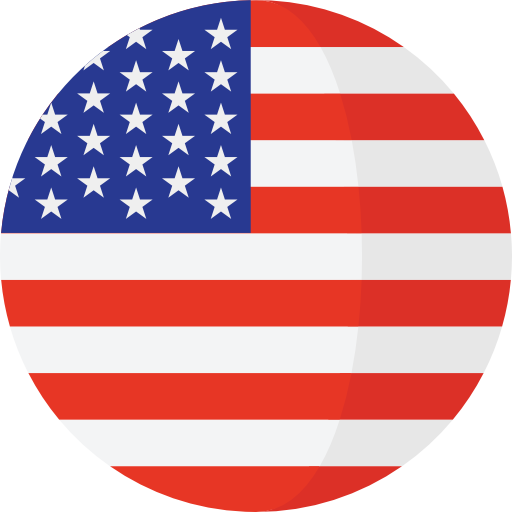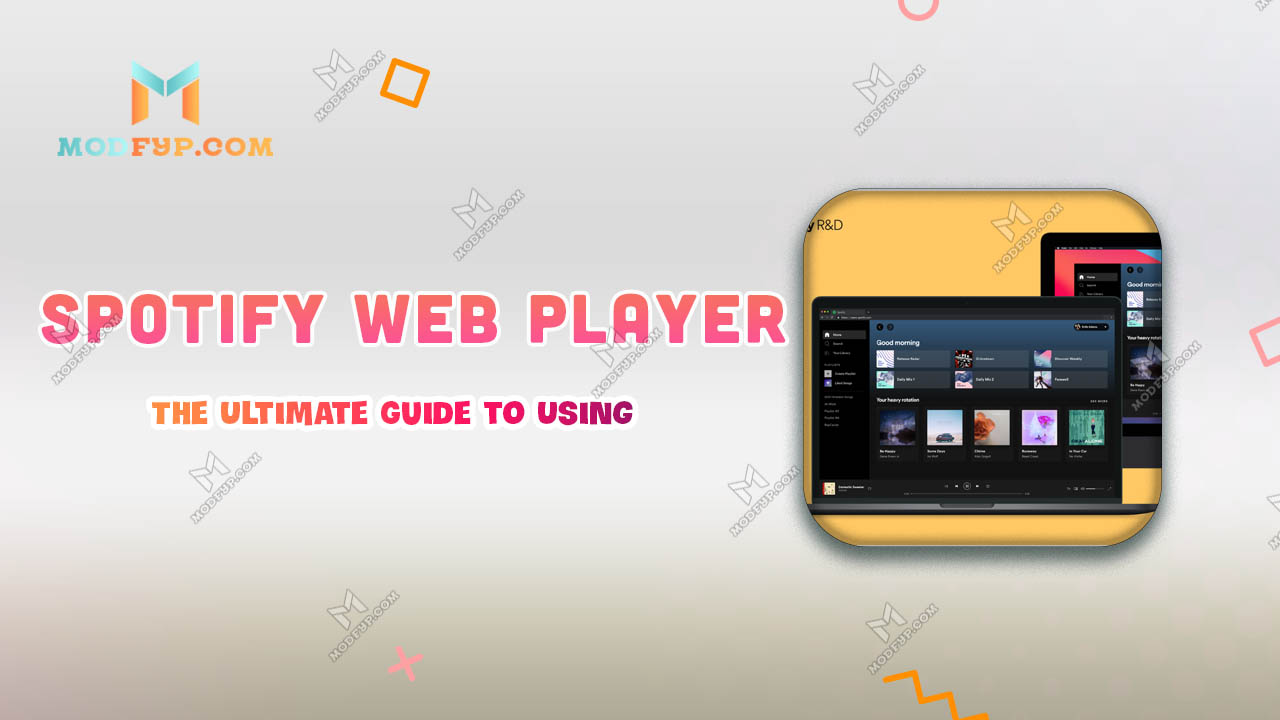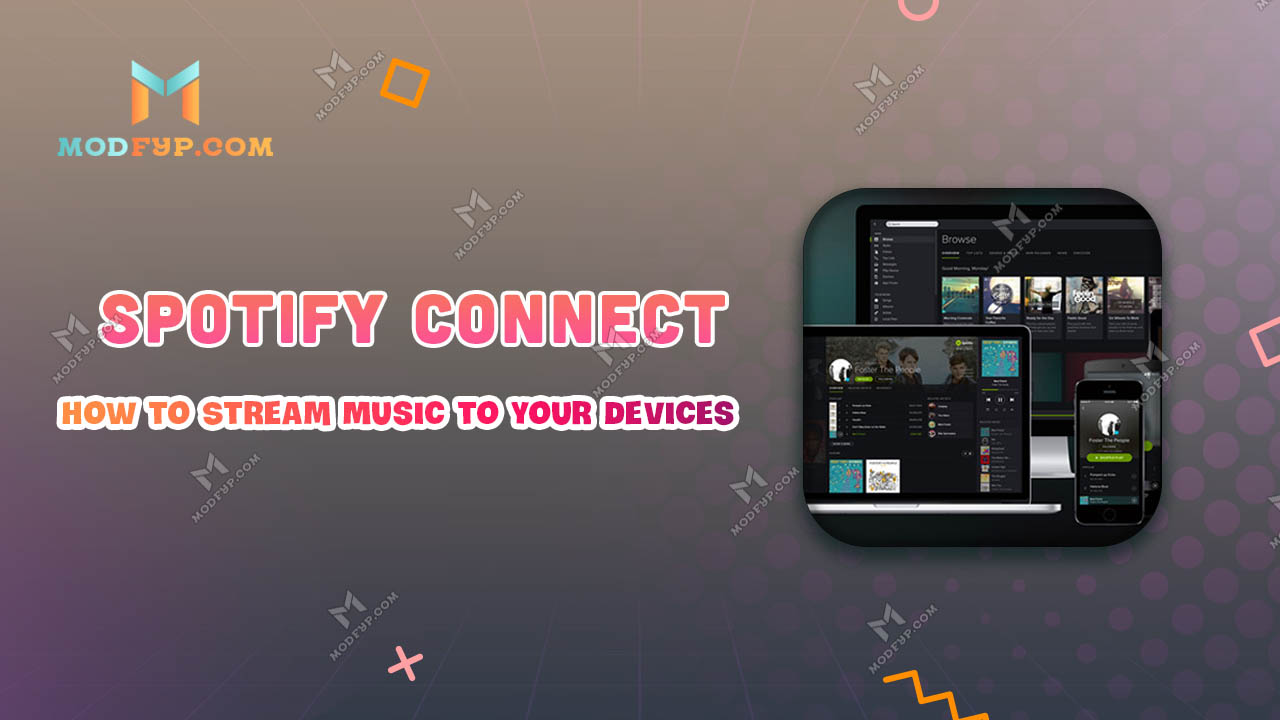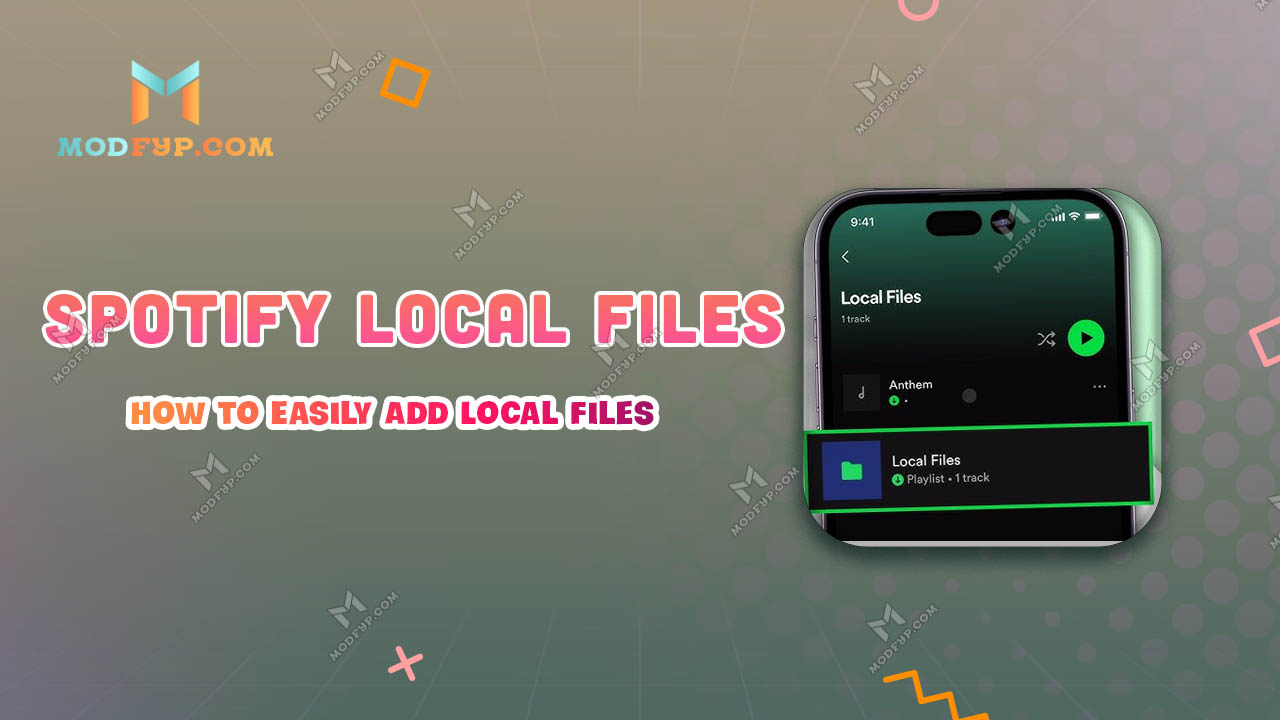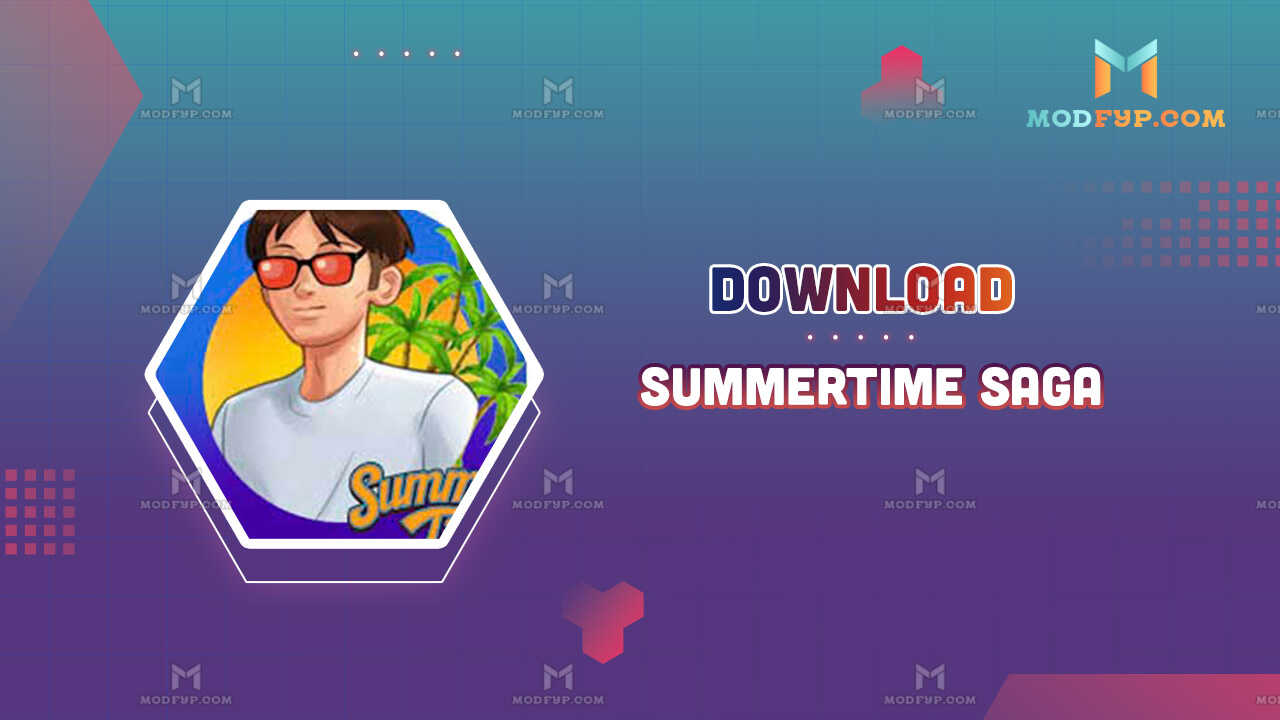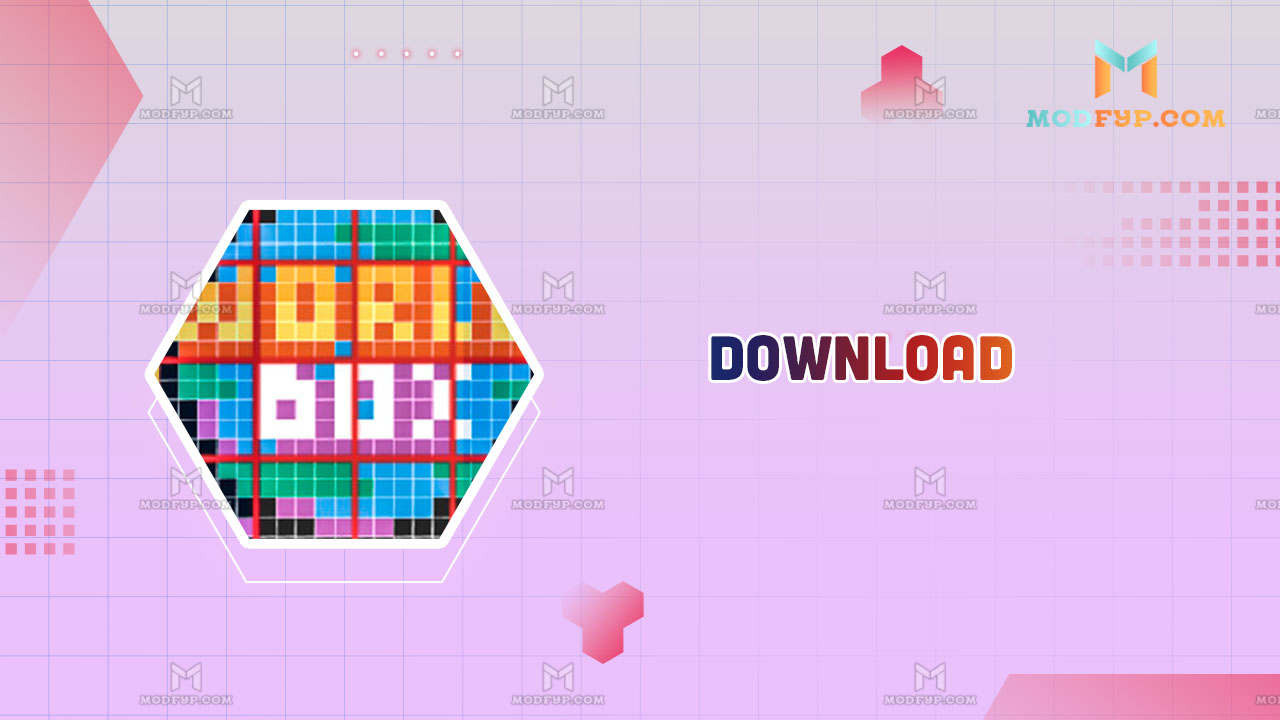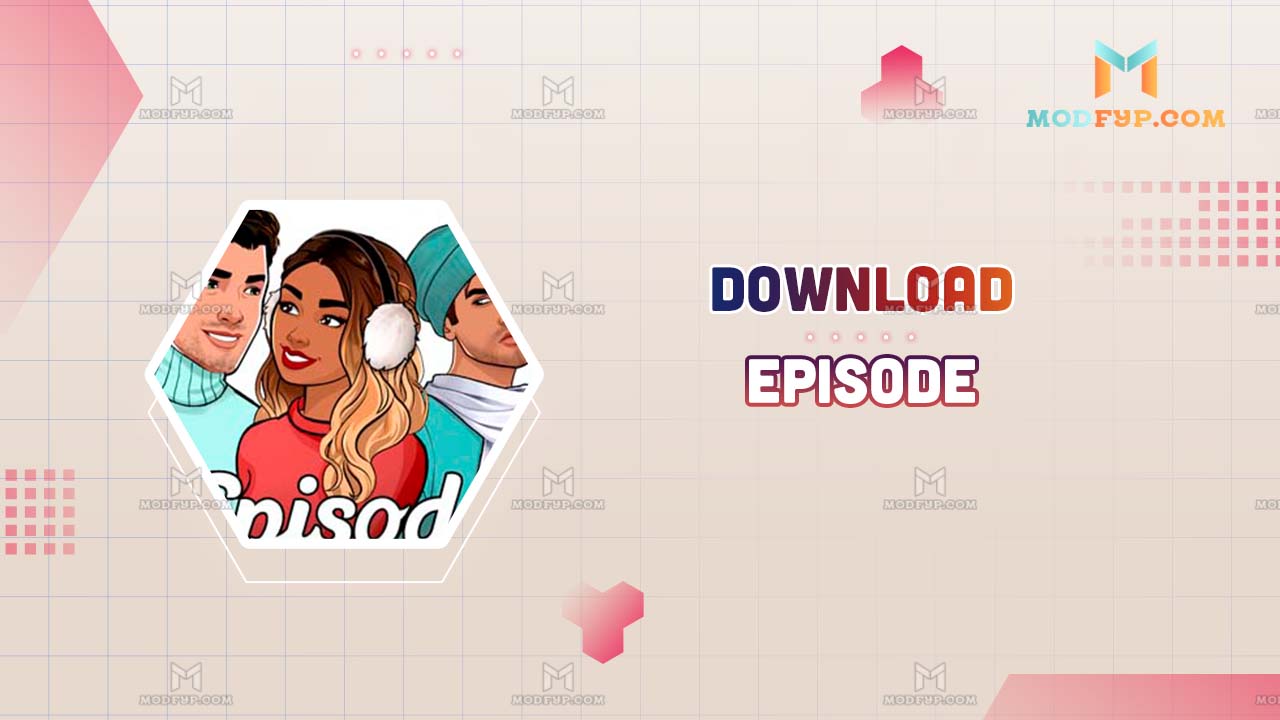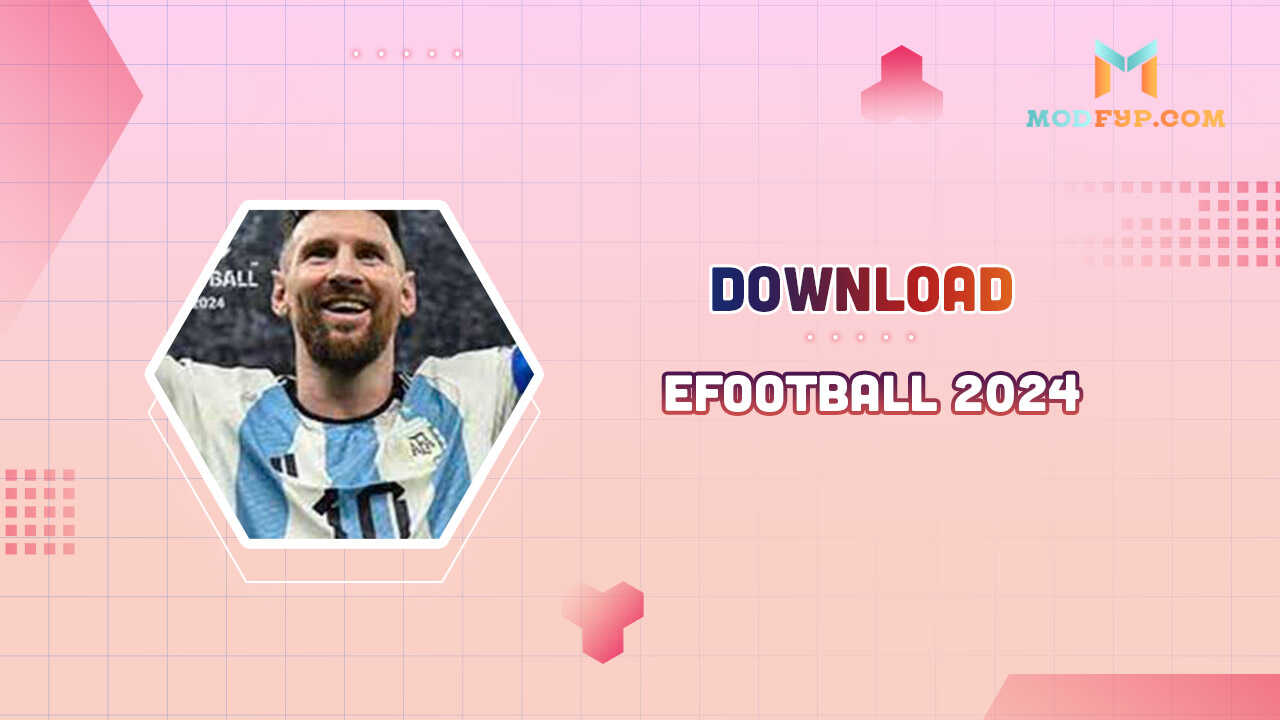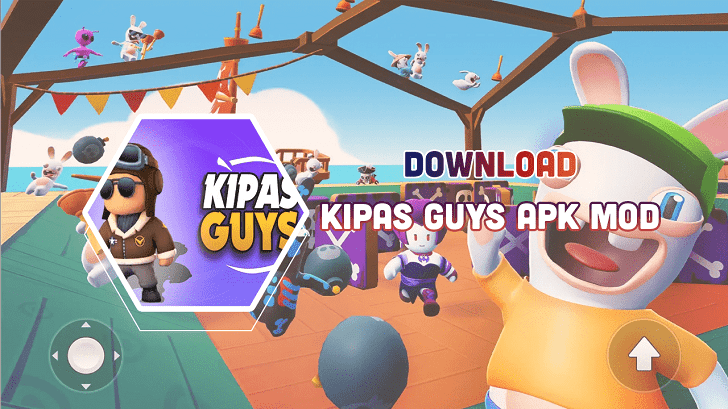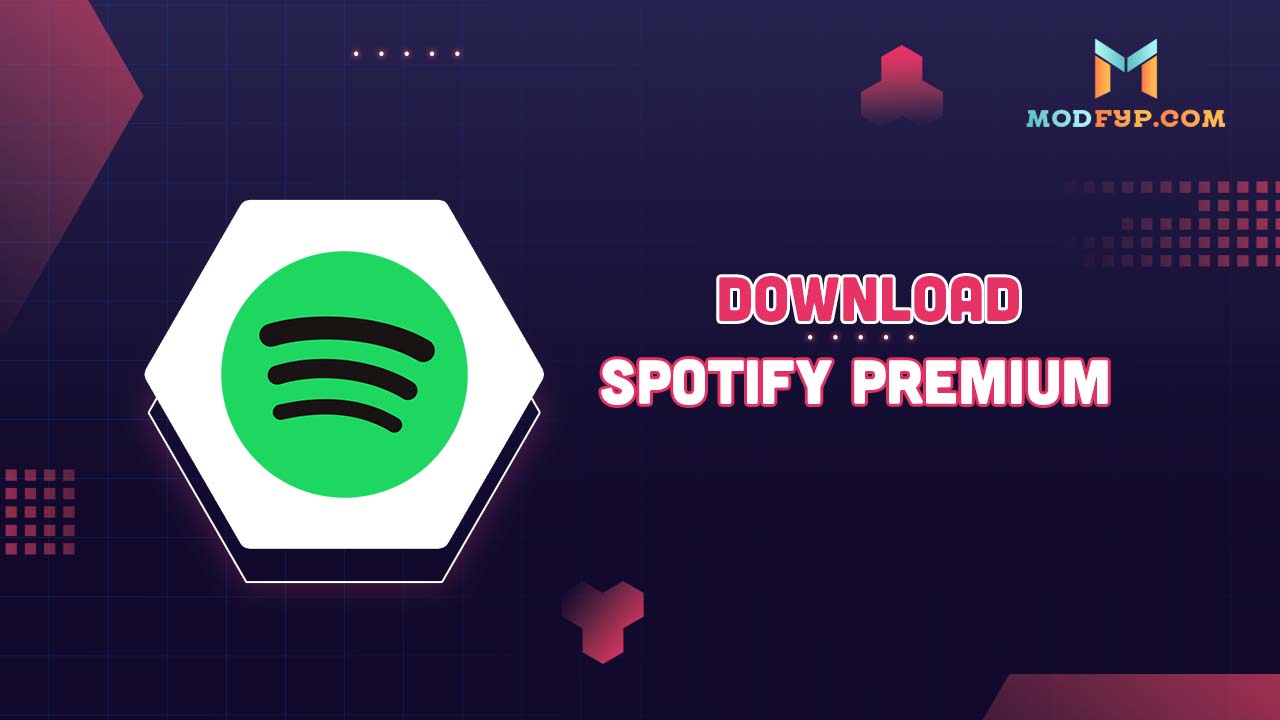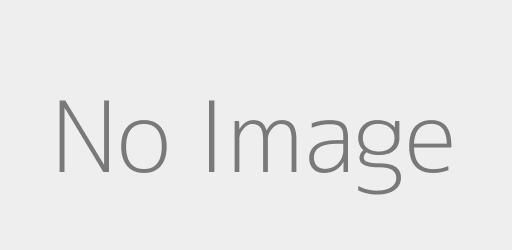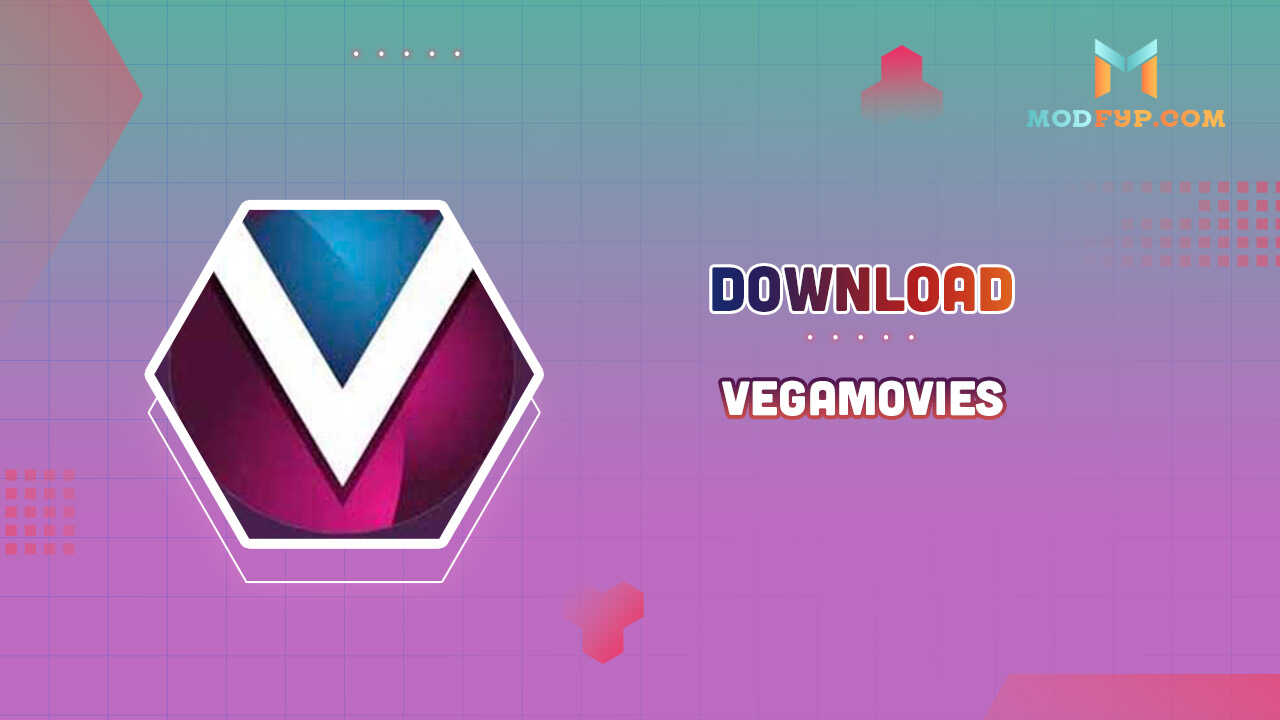Update Your Spotify Payment Easily | Step-by-Step Guide
Introduction
Changing your payment method on Spotify ensures that you can enjoy uninterrupted service without any hiccups in your music streaming experience. You're dealing with an expired card, switching banks, or just want to use a different payment method, this guide is designed to ensure that you can easily navigate through the process. I'll share insights and tips to make the transition smooth, helping you continue to enjoy your Spotify Premium without any hiccups.
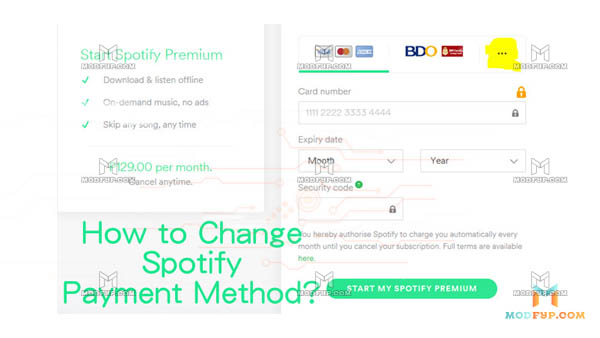
Why Change Your Spotify Payment Method?
Before looking at ways to change your Spotify payment method, it's important to understand why you need to update this information in the first place. Keeping your payment information up to date is essential for a seamless subscription experience, ensuring you have continuous access to your favorite music, podcasts, and playlists.
Expired Credit Card
One of the most common reasons for updating payment information is an expired credit card. If your card reaches its expiration date, Spotify cannot process your payment, which may result in a temporary disruption of your Premium subscription services.
Switching Bank
If you decide to close your account with one bank and move to another, you will need to update your Spotify payment method accordingly. This change ensures that payments are taken from the correct account without any delay or denial of charges, which could otherwise disrupt your access to Spotify's services.
Preference for a Different Payment Method
Sometimes, you might prefer a different payment method than the one currently used. For instance, switching from credit card payments to PayPal might offer you more convenience or better manage your subscriptions centrally.
Step-by-Step Guide to Change Your Spotify Payment Method
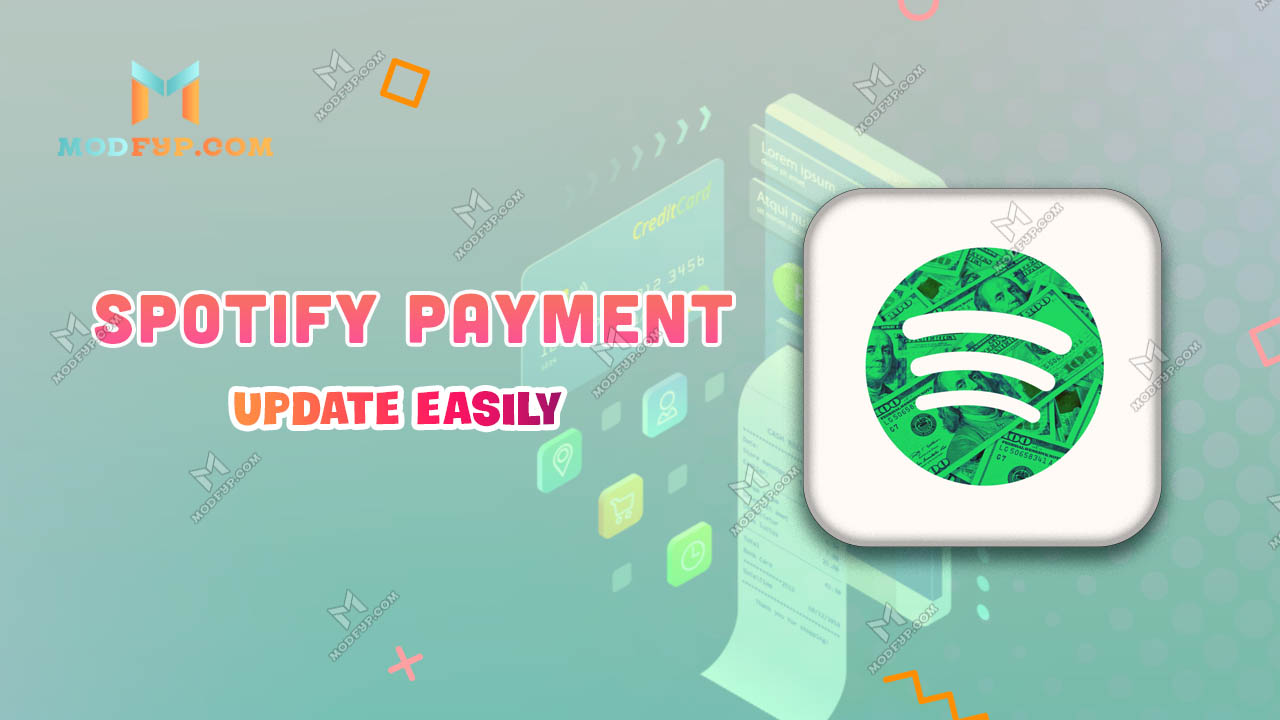
Keeping your Spotify payment method updated is crucial for uninterrupted access to your music and podcasts. Here’s a detailed step-by-step guide to help you update your payment method on Spotify, whether you’re using the desktop site or the mobile app.
- Log In to Your Account: Visit the Spotify website and log in with your credentials.
- Go to Account Settings: Go to Account Settings: Click on setting icon in the top right corner.
- Go to Your Subscription Page: Click on 'Subscription' in the sidebar to view your current subscription details.
- Update Payment Details: Click on 'Update' beside your payment method and enter the new payment information.
- Confirm Changes: Review your new payment details and confirm the changes to update your account.
Common Problems and Solutions
When updating your payment method on Spotify, you might encounter a few common issues. Understanding these problems and knowing how to solve them can help you manage your subscription more effectively.
Payment Method Declined
One of the most frequent issues users encounter is having their payment method declined by Spotify.
- Check Card Details: Ensure all card details, including the card number, expiration date, and CVV code, are entered correctly.
- Verify Billing Address: The billing address must match what your bank has on file. Mismatched addresses can lead to declined transactions.
- Consult Your Bank: Sometimes, banks decline transactions due to their own security measures, especially for online and international transactions. Contact your bank to ensure they aren’t blocking the transaction.
Technical Issues on Spotify's End
At times, the issue might not be with your payment method but with Spotify’s system.
- Wait and Retry: Server issues can be temporary. Give it some time and try updating your payment method again.
- Use a Different Device or Browser: Sometimes, cookies and cache can cause issues. Try a different browser or clear your browser cache. Alternatively, try updating your payment information using a different device.
- Contact Spotify Support: If issues persist, reaching out to Spotify’s customer support can provide insights and solutions.
Unable to Change Payment Method
Some users might face difficulties changing their payment method due to various restrictions or account settings.
- Check Account Status: Ensure your account is not currently locked or restricted due to unpaid bills or reported issues.
- Subscription via Third Party: If your Spotify subscription is billed through a third party (like Apple or Google), you’ll need to update your payment method through that service, not directly through Spotify.
- Verify Supported Countries: Spotify’s available payment options vary by country. Ensure that your new payment method is supported in your country.
Conclusion
Updating your payment method on Spotify is a quick and easy process. By following these steps, you can ensure that your music streaming experience is never interrupted. Always check your payment method details carefully and keep an eye out for confirmation from Spotify to confirm the changes.
Popular Games