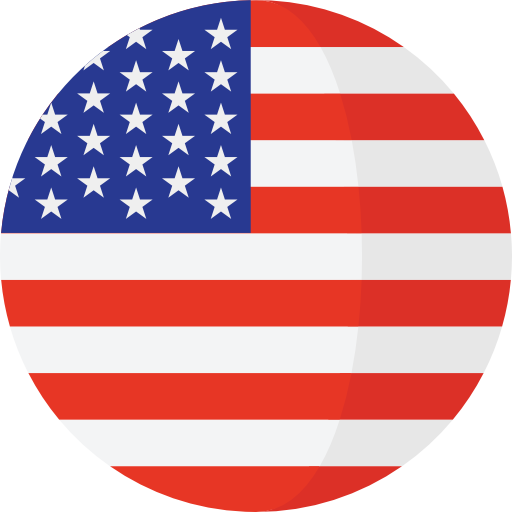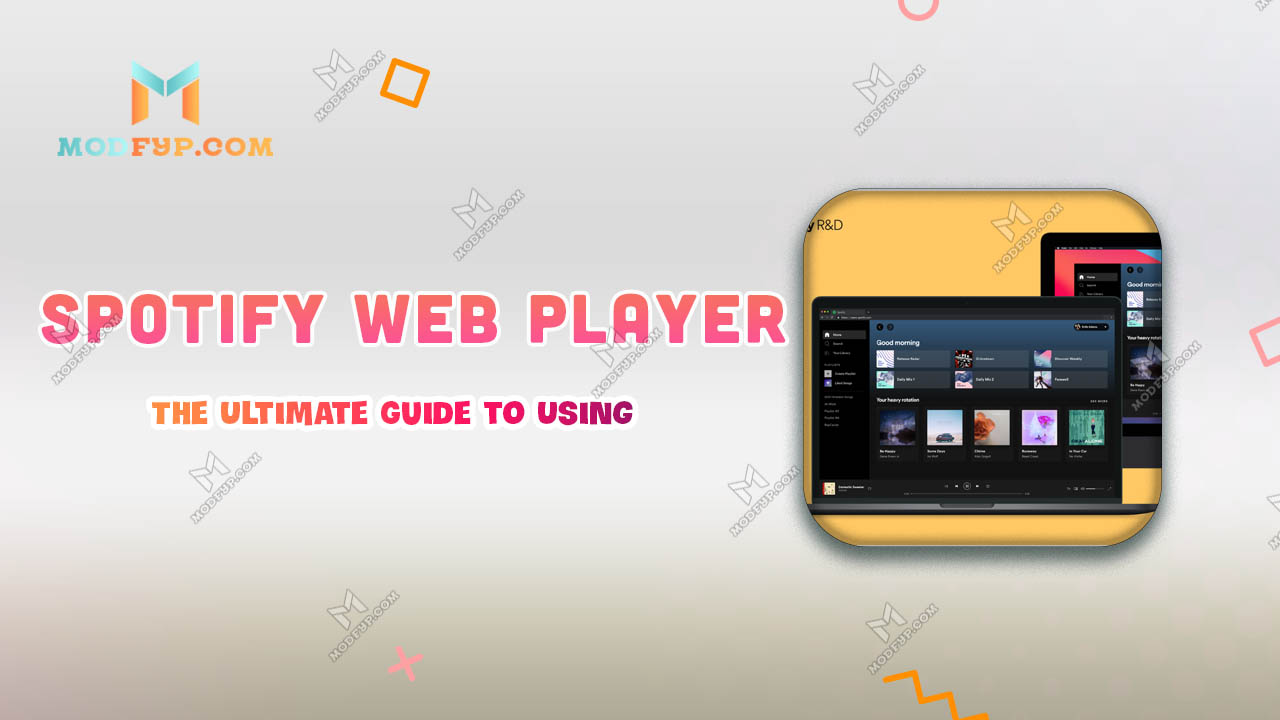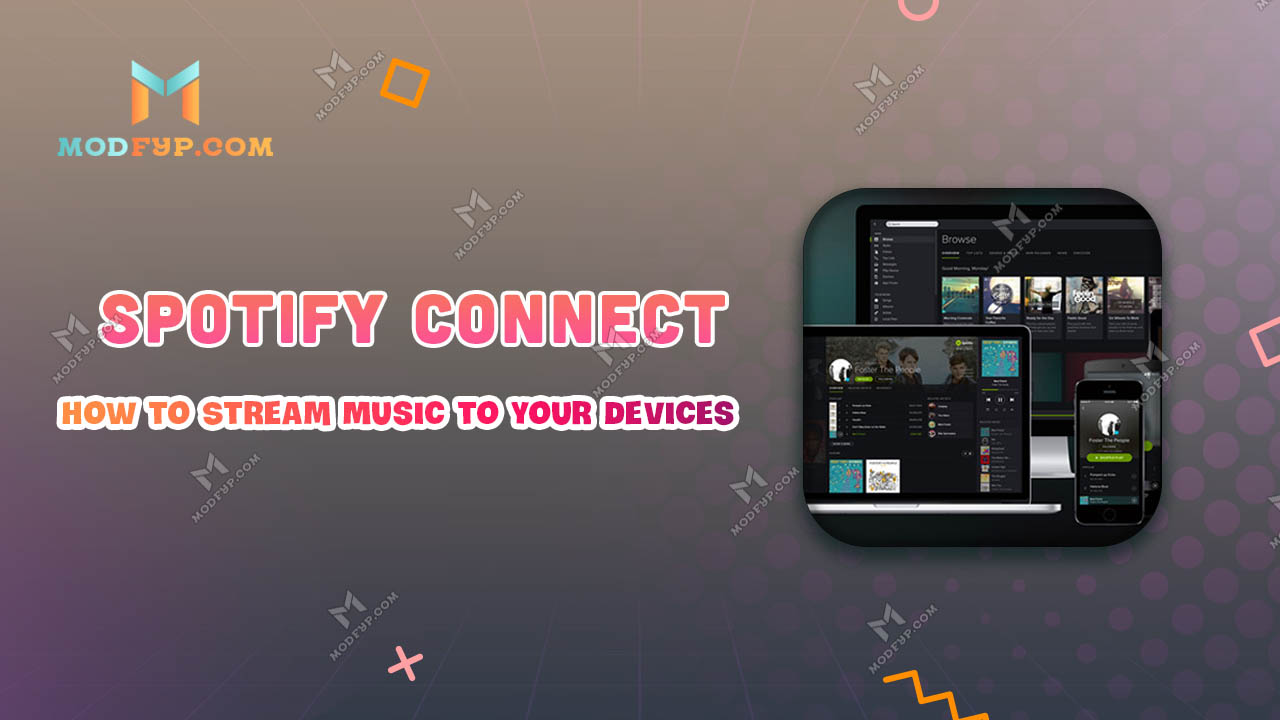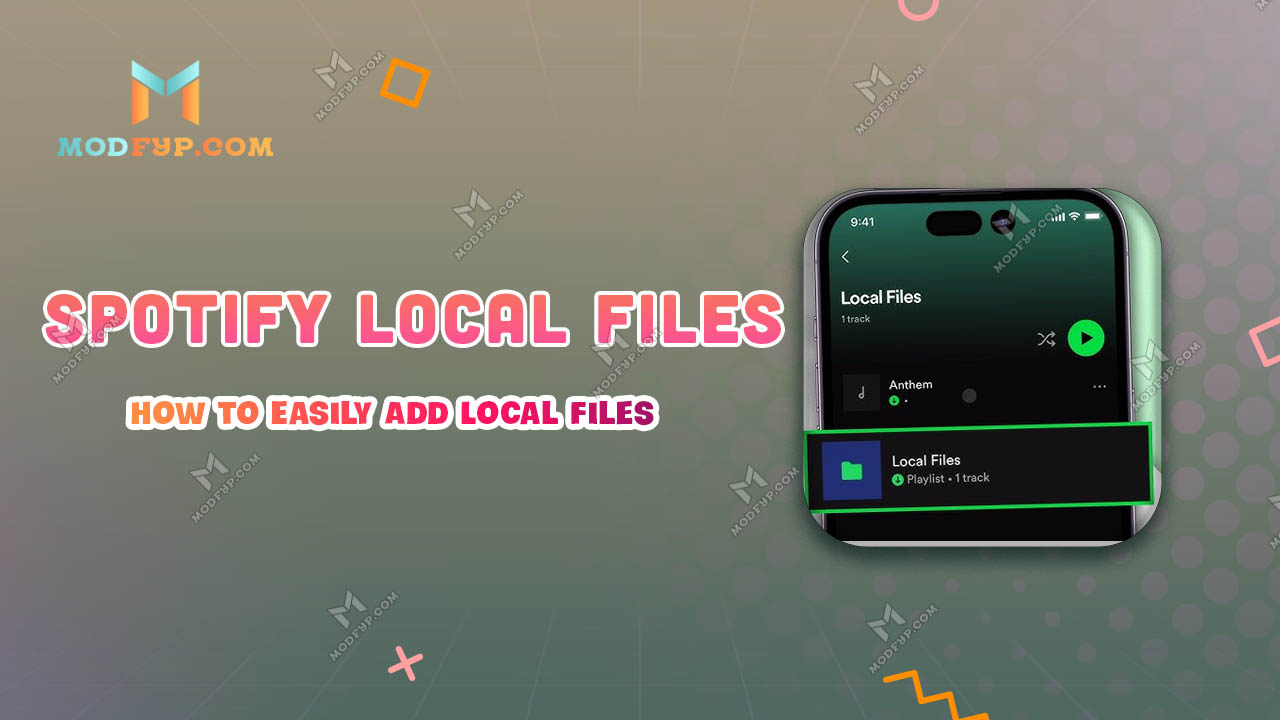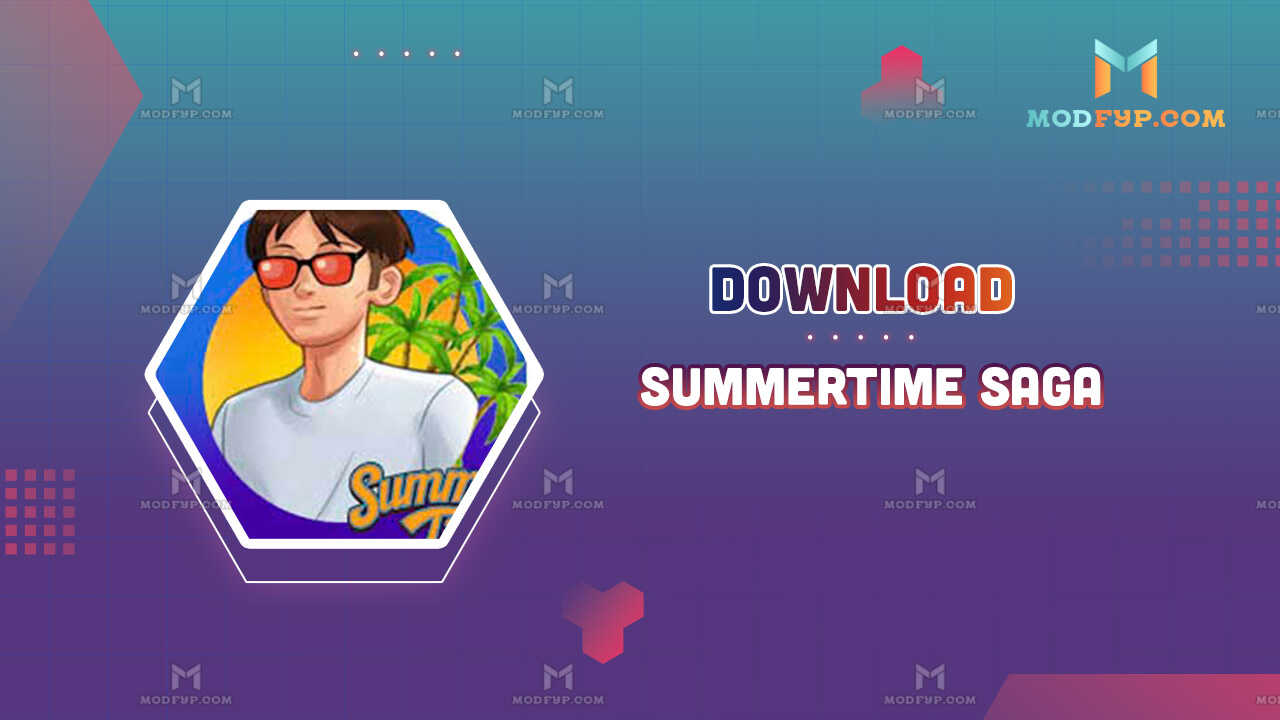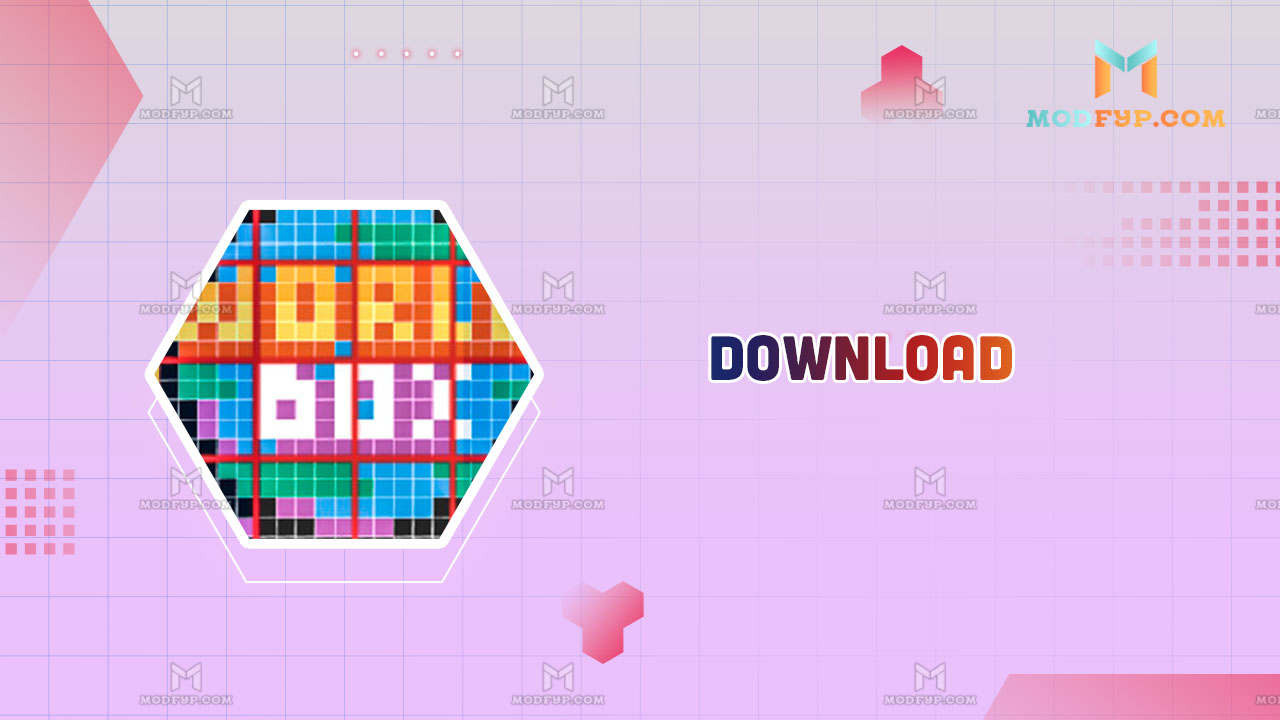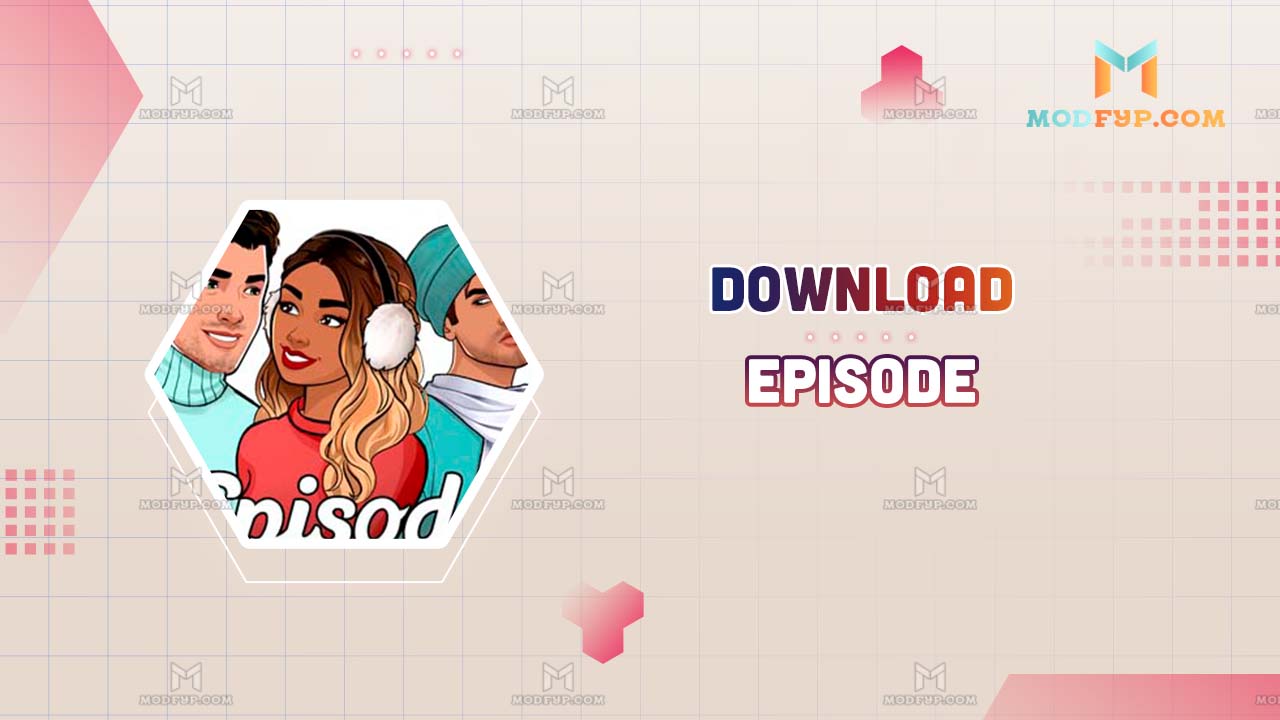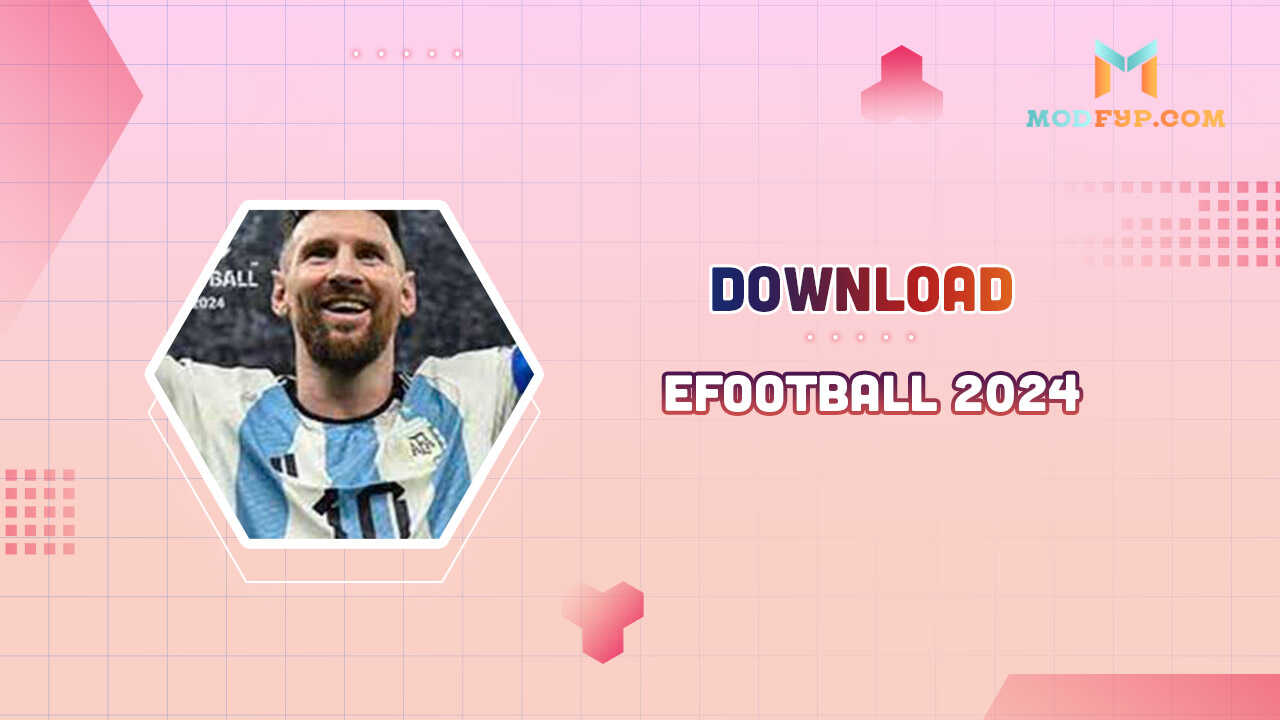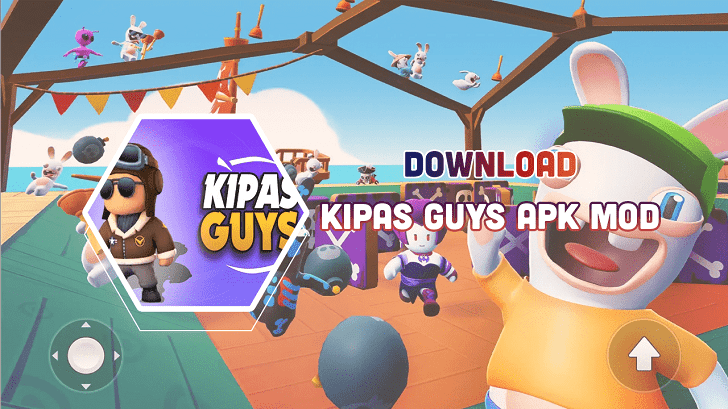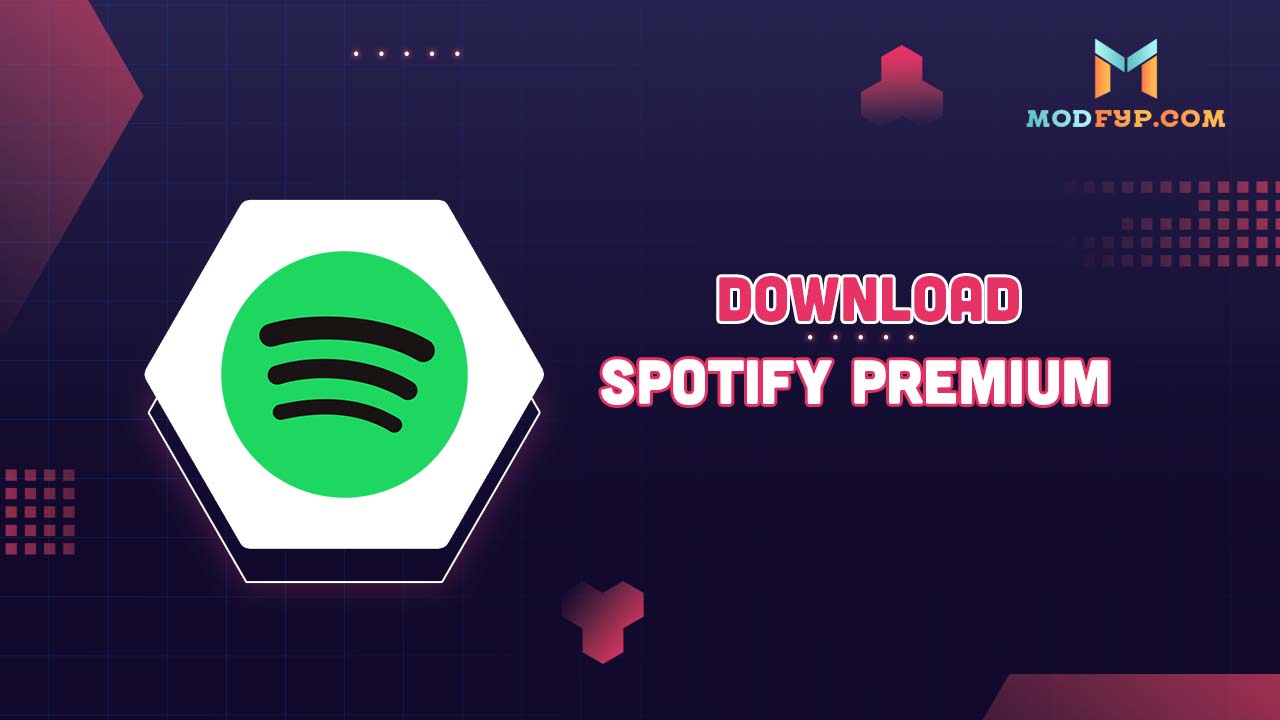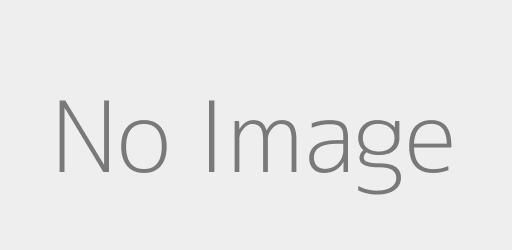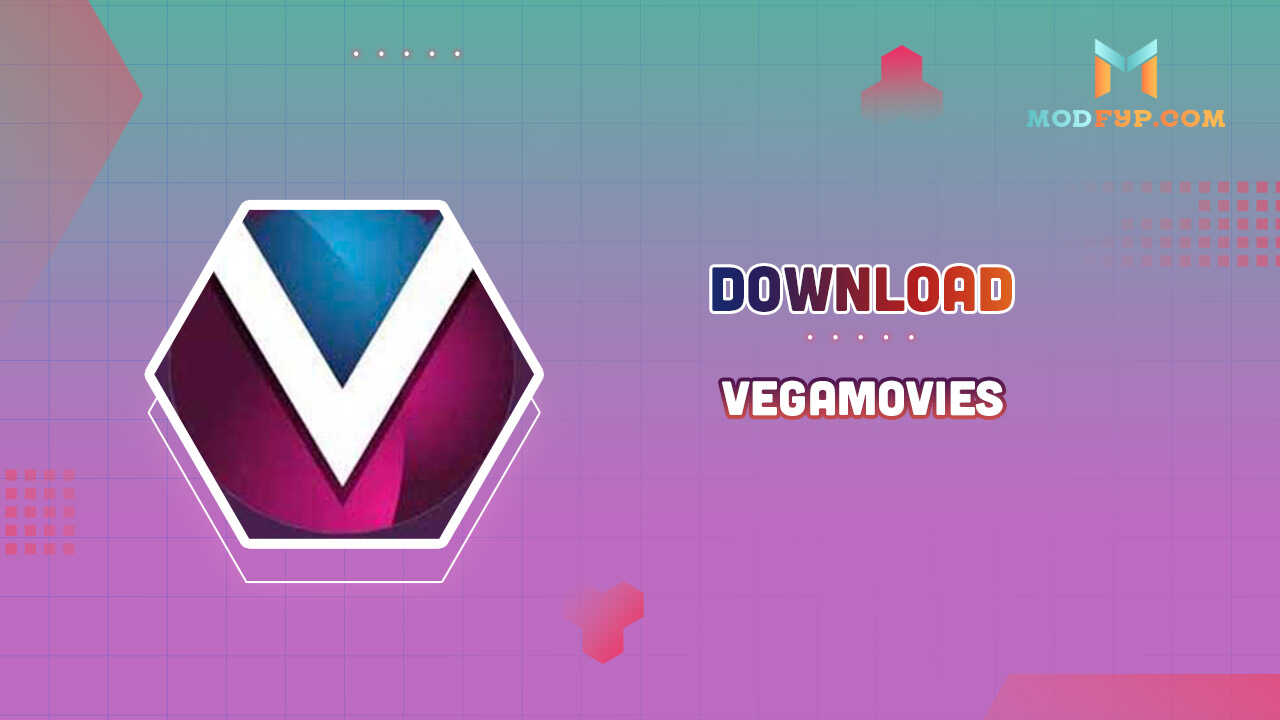Spotify Widget Installation on Android and iOS: Tips and Tricks
Introduction
Spotify widgets are a fantastic way to enhance your music experience by providing quick and easy access to your favorite tunes directly from your home screen. Whether you're an Android or iOS user, setting up a Spotify widget allows you to control your music without needing to open the app. In this article, we'll guide you through the steps to add and customize a Spotify widget on your device, ensuring you get the most out of this convenient feature.
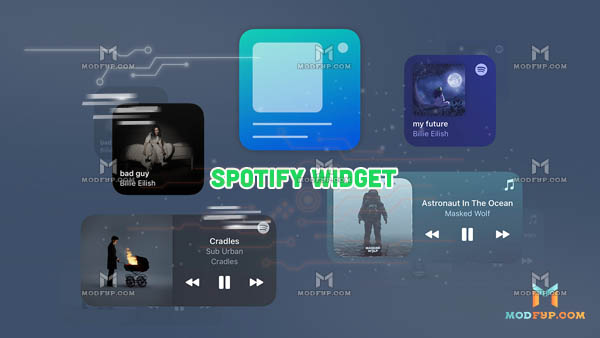
What is a Spotify Widget?
A Spotify widget is a mini-application that resides on your device's home screen, offering quick access to Spotify functions. It allows you to play, pause, and skip tracks without opening the Spotify app, providing a seamless music experience.
Definition and Purpose
Spotify widgets are designed to make music control more accessible and convenient. They integrate Spotify functionalities directly into your home screen, eliminating the need to navigate through the app.
Benefits of Using a Spotify Widget
- Quick Access: Instantly play or pause music.
- Convenience: Control music without opening the app.
- Customization: Adjust the widget's appearance and size to fit your home screen layout.
Prerequisites for Adding a Spotify Widget
Before adding a Spotify widget, ensure that you have the Spotify app installed and set up on your device.
Installing Spotify App
To add a Spotify widget, download and install the Spotify app from the Google Play Store for Android devices or the App Store for iOS devices.
Device Compatibility
Spotify widgets are compatible with both Android and iOS devices. Make sure your device's operating system supports widgets.
How to Add a Spotify Widget to Android
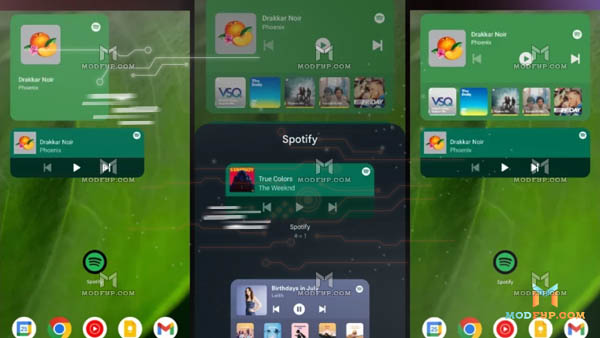
Adding a Spotify widget to your Android device is straightforward.
Step-by-Step Guide
- Press and hold a blank space on your home screen.
- Tap Widgets from the menu that appears.
- Scroll down to find the Spotify widget.
- Drag the widget to your desired location on the home screen.
Customizing the Widget
- Resize the Widget: Press and drag the dots around the widget to adjust its size.
- Change Appearance: Choose from different widget styles provided by Spotify.
How to Add a Spotify Widget to iPhone or iPad

Adding a Spotify widget to your iPhone or iPad involves a few simple steps.
Step-by-Step Guide
- Press and hold a blank space on your home screen until the apps jiggle.
- Tap the + icon in the top left corner.
- Scroll down and select Spotify from the widget menu.
- Choose the widget size and tap Add Widget.
- Drag the widget to your desired location.
Customizing the Widget
- Choose Widget Size: Select from small, medium, or large widget sizes.
- Adjust Placement: Move the widget to a convenient spot on your home screen.
Removing the Spotify Widget
Spotify widgets provide quick access to your favorite music, but there might be times when you need to remove them from your device's home screen. You're looking to free up space, reorganize your layout, or troubleshoot an issue, removing the Spotify widget is a straightforward process.
Removing the Spotify Widget on Android
- Press and Hold: Tap and hold the Spotify widget on your home screen until you see options appear.
- Drag to Remove: Without lifting your finger, drag the widget to the “Remove” option that appears at the top or bottom of the screen.
- Release: Let go of the widget when it's over the "Remove" area to delete it from your home screen.
Removing the Spotify Widget on iPhone or iPad
- Press and Hold: Tap and hold the Spotify widget until the apps start to jiggle.
- Tap the Minus Icon: In the top left corner of the widget, tap the minus (-) icon.
- Confirm Removal: A prompt will appear asking you to confirm the removal. Tap "Remove" to delete the widget.
Why Remove the Spotify Widget?
- Free Up Space: Widgets can take up valuable real estate on your home screen.
- Reorganization: Customize your home screen layout by removing widgets you no longer use.
- Troubleshooting: If the widget is not functioning properly, removing and re-adding it can help resolve issues.
Conclusion
Adding a Spotify widget to your Android or iOS device can greatly enhance your music streaming experience by providing quick and easy access to your favorite tracks. Follow the steps outlined in this guide to customize and troubleshoot your Spotify widget effectively.
Popular Games