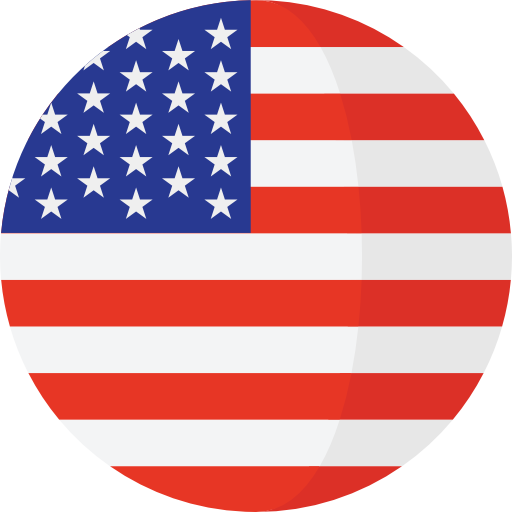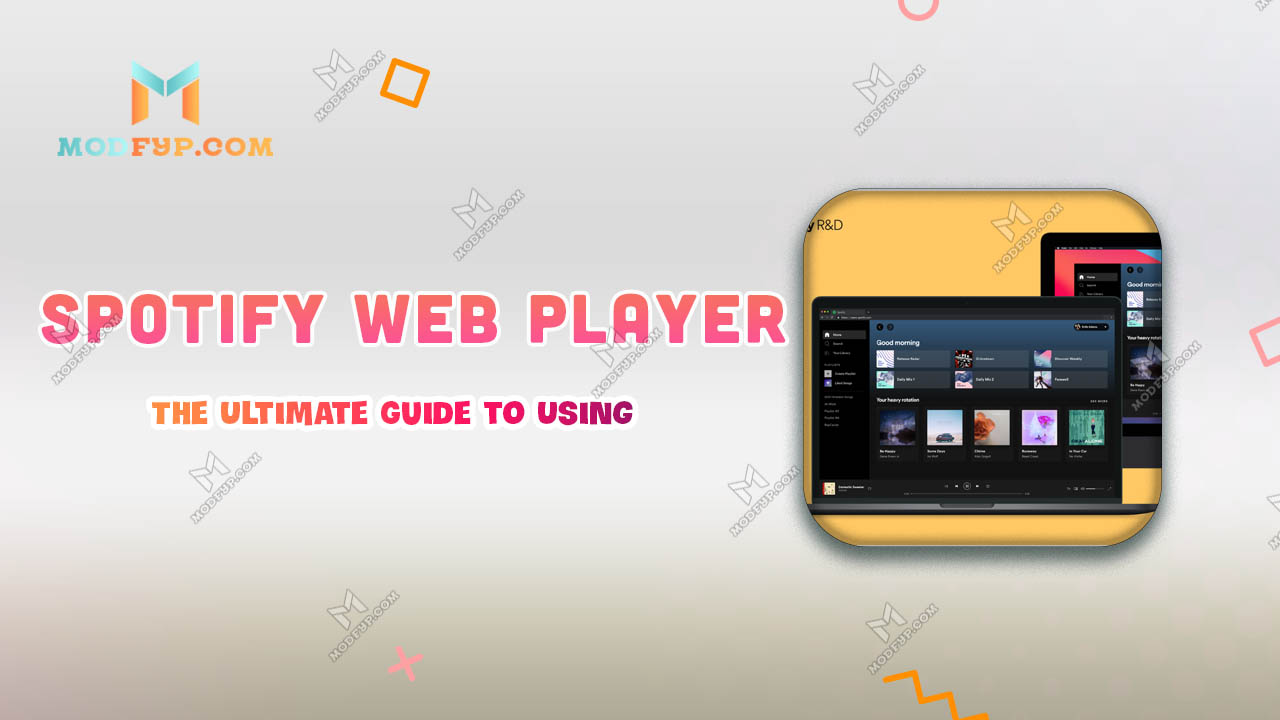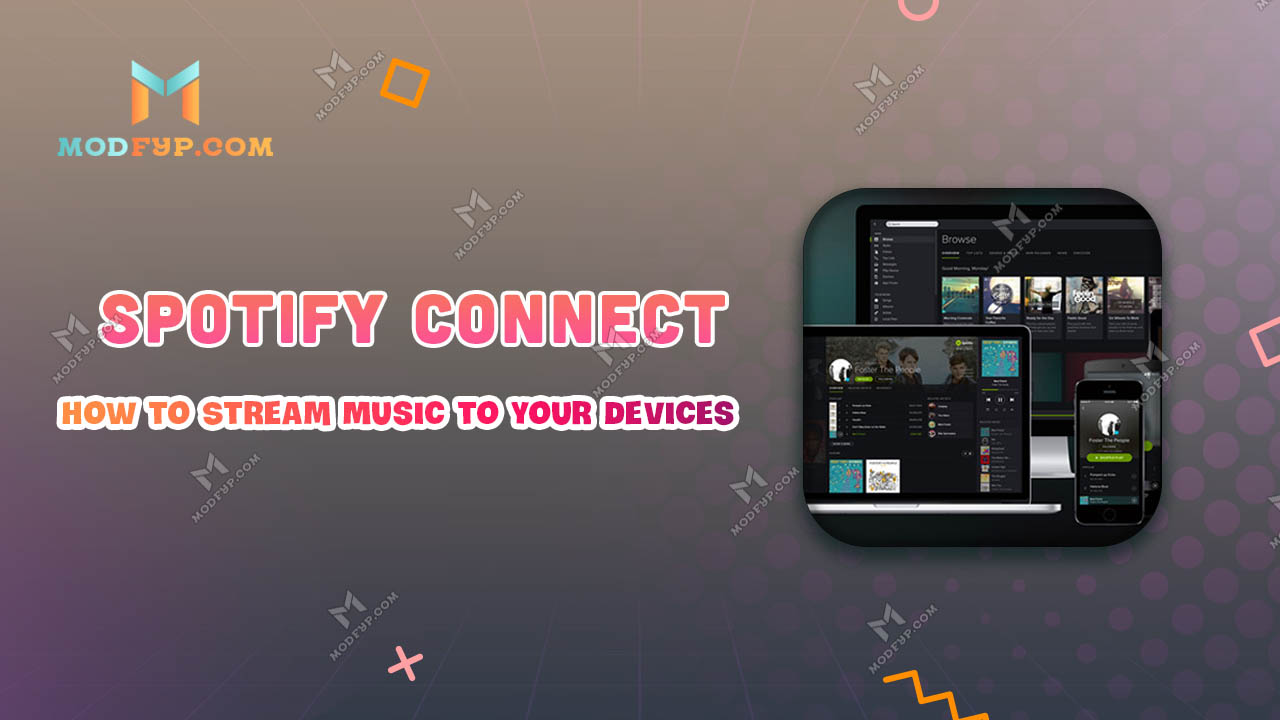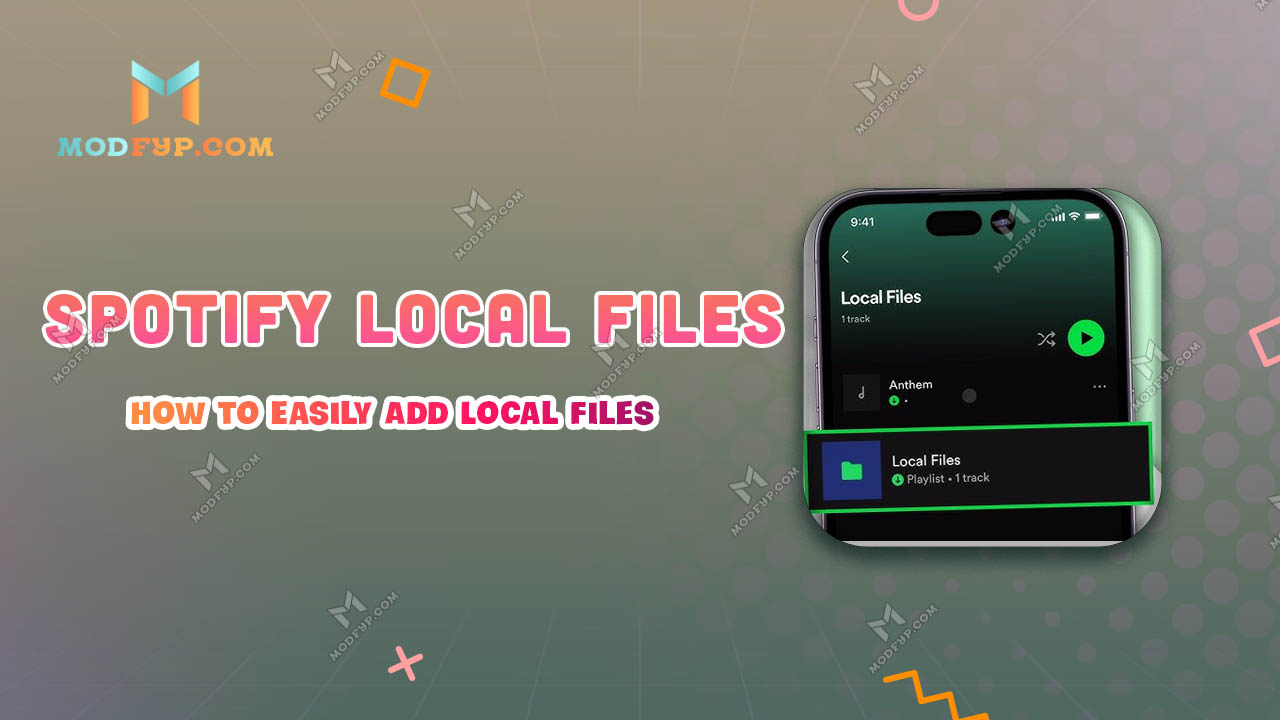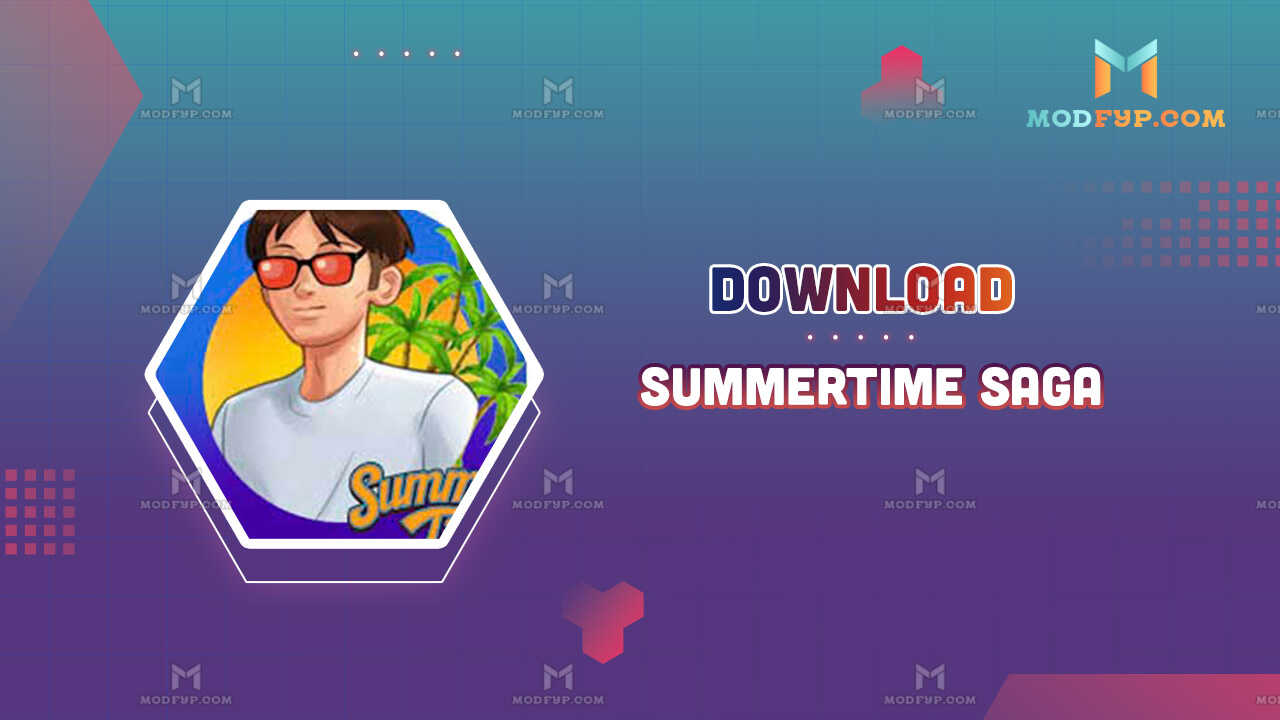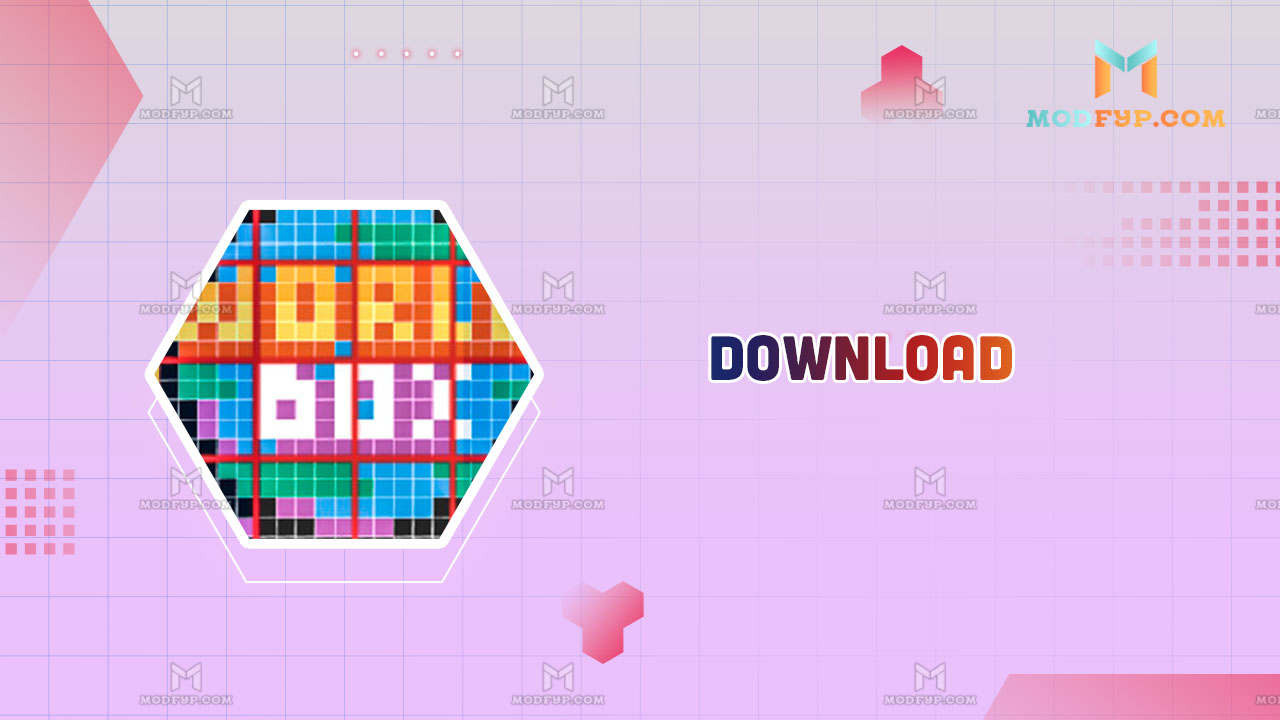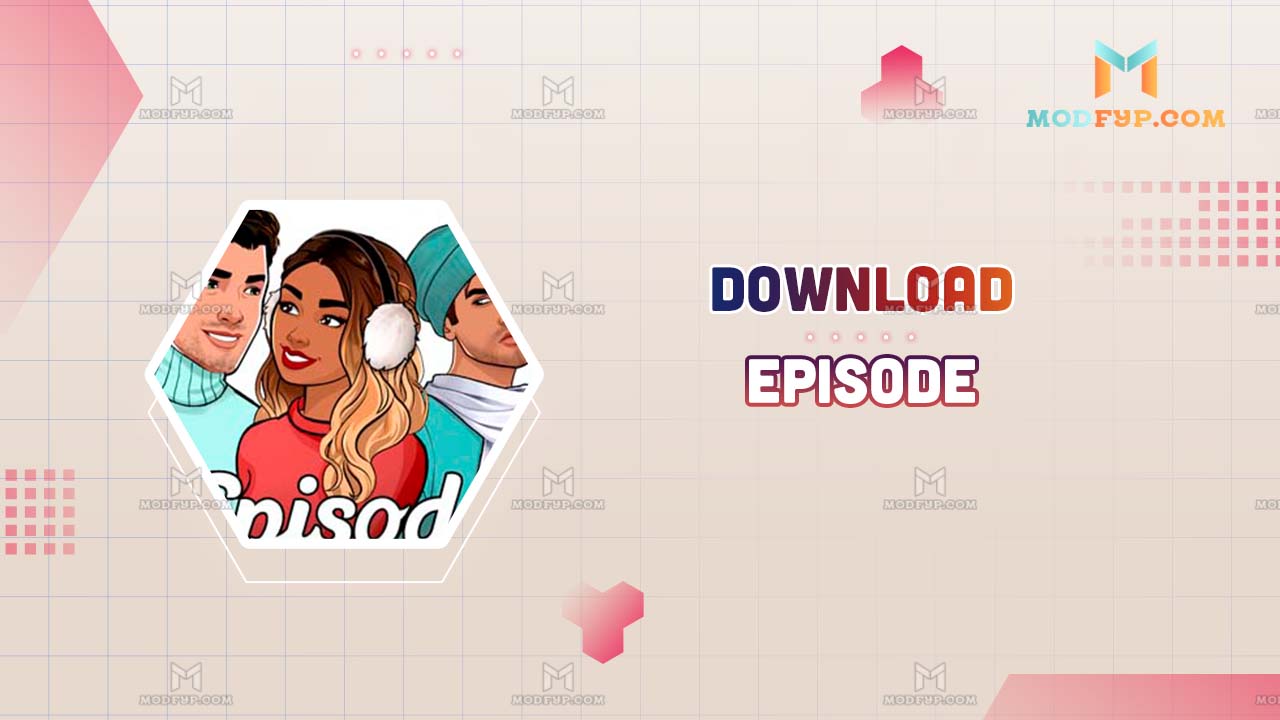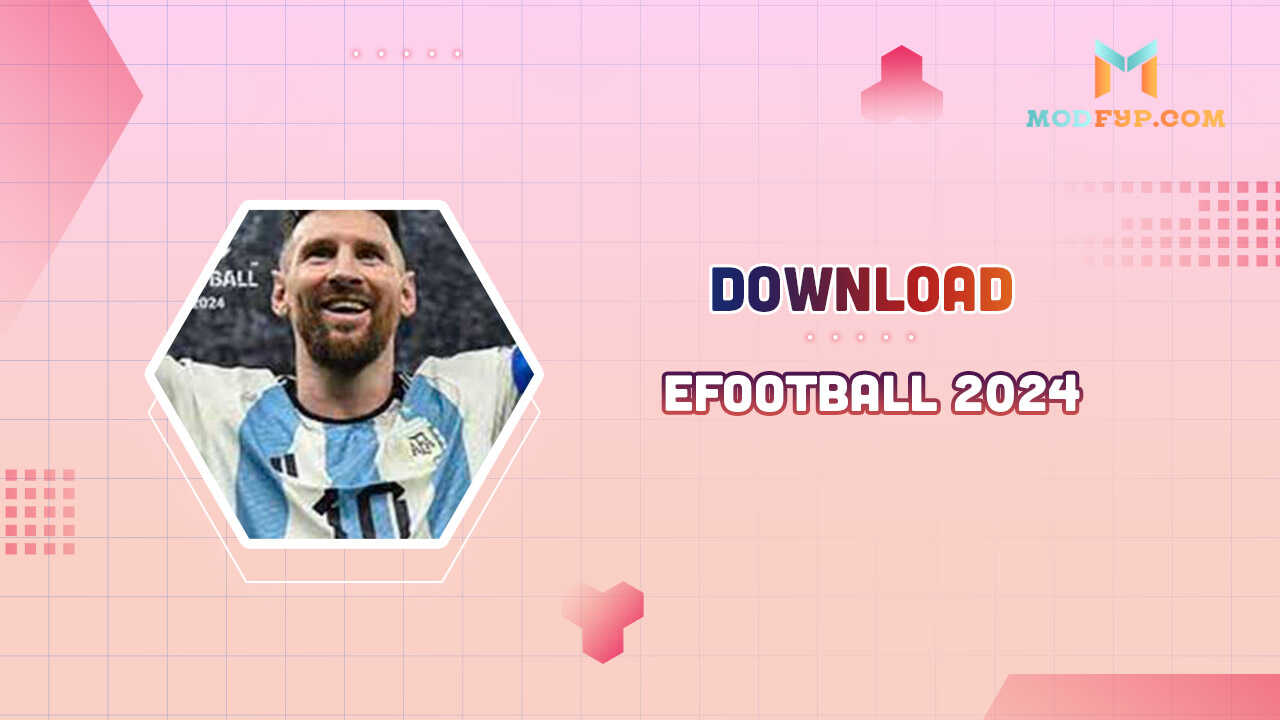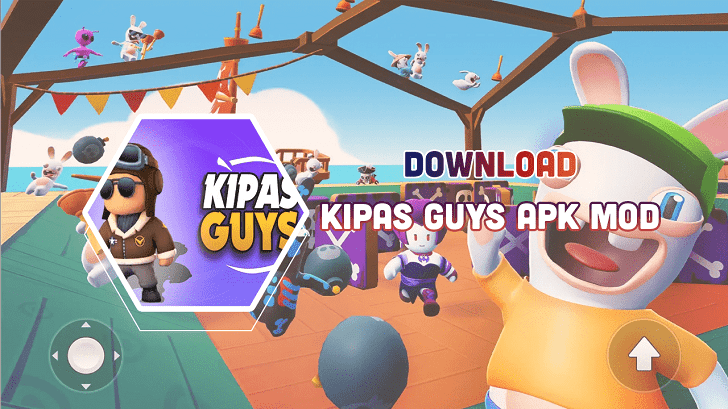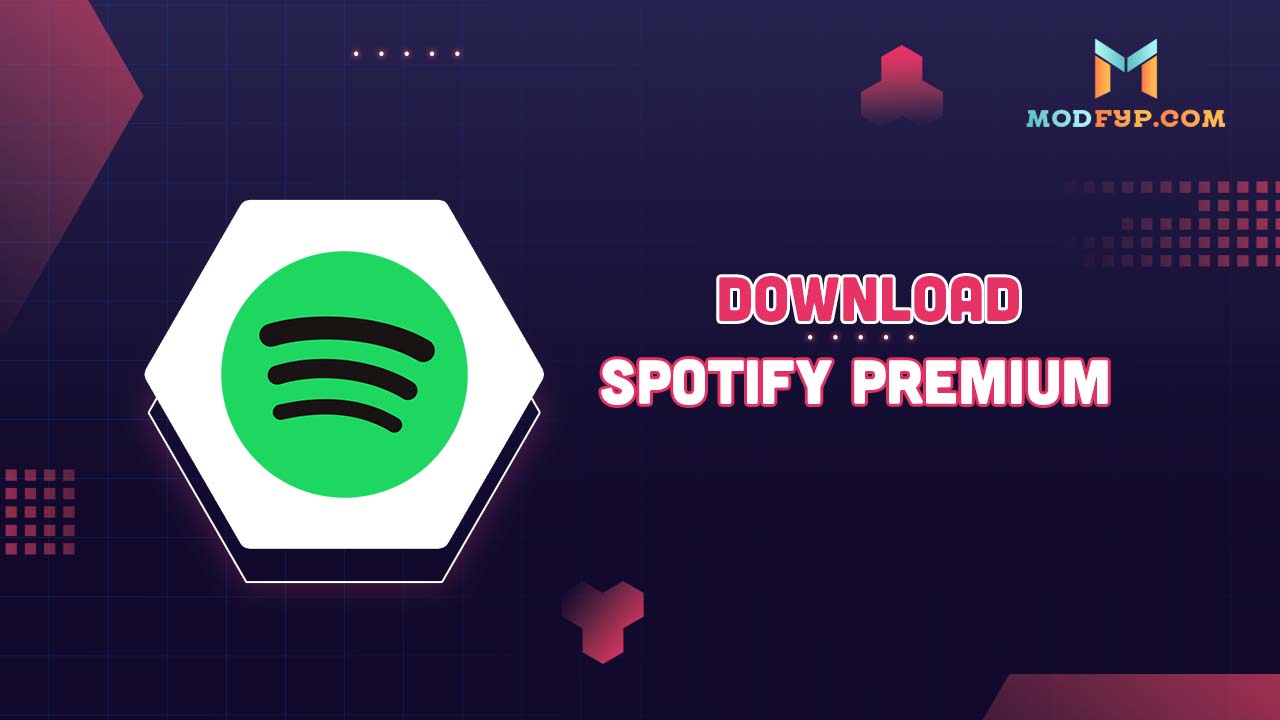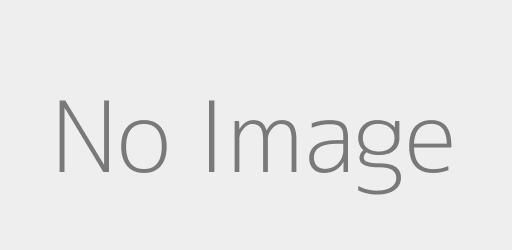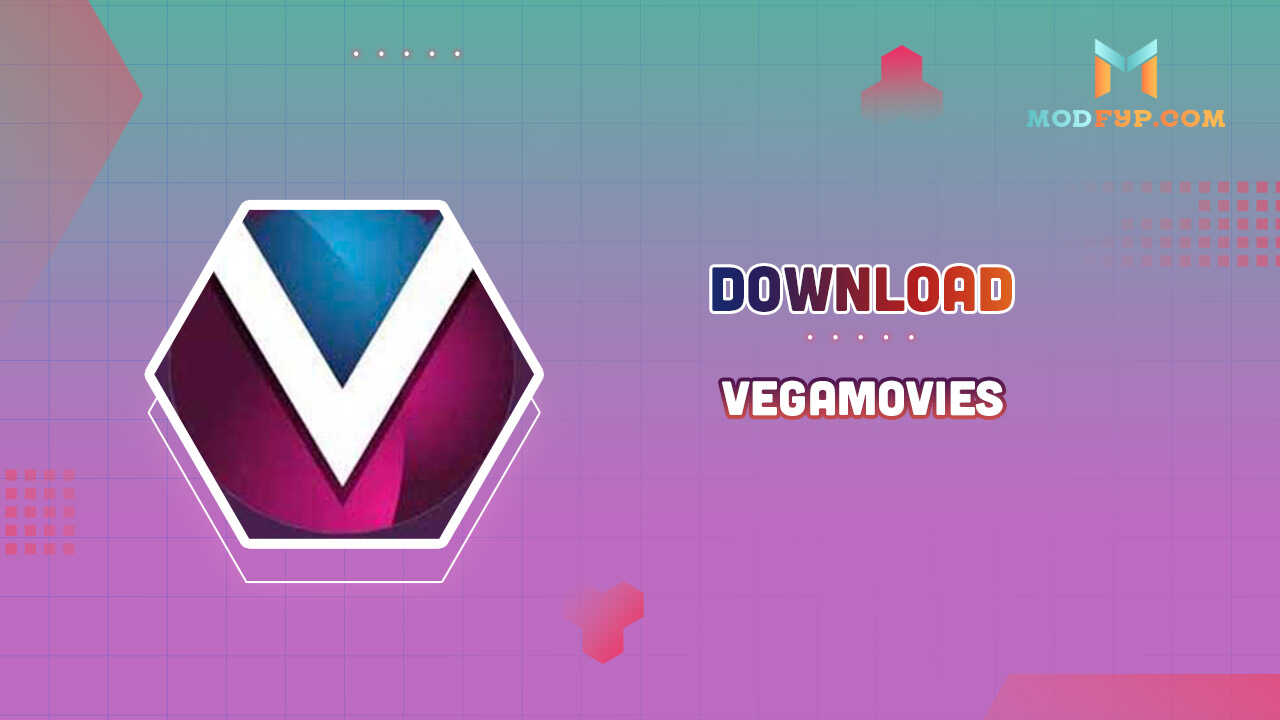Spotify Equalizer - Settings for the Ultimate Audio Experience
Introduction
Have you ever felt that your favorite songs don't sound quite right on Spotify compared to live performances or other platforms? The difference might be in your equalizer settings! Mastering Spotify's equalizer can dramatically elevate your music listening experience, allowing you to hear songs as the artist intended. Here, I will guide you adjusting your Spotify equalizer to optimize sound quality for various music genres and devices.
Understanding Equalizer Frequencies
An equalizer is essentially a tool that allows you to adjust the balance between frequency components in an audio signal. By tweaking these frequencies, you can enhance vocals, add clarity, or boost the bass to suit your listening preference.
- Bass (20 Hz to 160 Hz): This range controls the 'thump' or 'boom' of the music. Increasing these frequencies can make the beats in hip-hop tracks feel more powerful.
- Midrange (400 Hz to 2.5 kHz): This is where the majority of vocal frequencies lie, especially important for genres like pop and rock. Adjusting this range can help vocals stand out more clearly.
- Treble (2.5 kHz to 15 kHz): These frequencies affect the 'sharpness' or 'brightness' of the sound. Boosting treble can enhance the detail in high hats and cymbals, making them more crisp.
Best Spotify Equalizer Settings for Different Music Genres
Tailoring your equalizer settings according to the genre can significantly enhance each listening experience. Here's how to adjust the EQ for popular genres:
- Rock and Pop: These genres benefit from a slight boost in both the bass and treble frequencies to make the sound more vibrant and lively. Enhancing the midrange slightly can also help the vocals and main instruments stand out.
- Hip-Hop and EDM: These bass-heavy genres come alive with lower frequency boosts. Enhancing the bass frequencies can give that ground-shaking club feel, making every beat drop more intense.
- Classical and Jazz: These sophisticated genres require a more balanced approach. A flat equalizer setting usually works best, preserving the natural dynamics and richness of the instruments. Slight adjustments can be made to the midrange to bring out the warmth in the music.
Adjusting Spotify Equalizer on Various Devices
Adjusting the Spotify equalizer varies by device, but each offers a way to customize your audio settings.
iOS Devices
Navigate to Settings > Playback > Equaliser. Here, you can select from a variety of presets or create a custom setting based on your preferences.
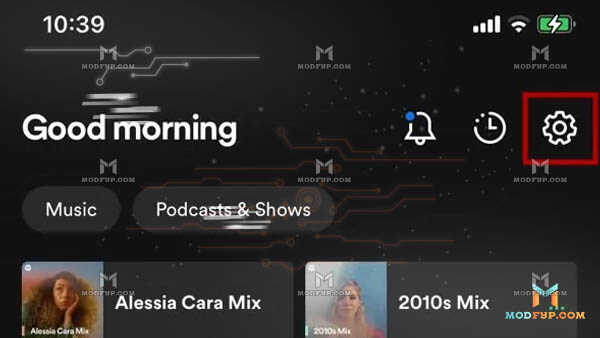
Android Devices
Open the Spotify app, tap on 'Your Library,' go to Settings (gear icon), and select 'Equalizer.' Here you'll find the 'Equalizer' option to make adjustments.
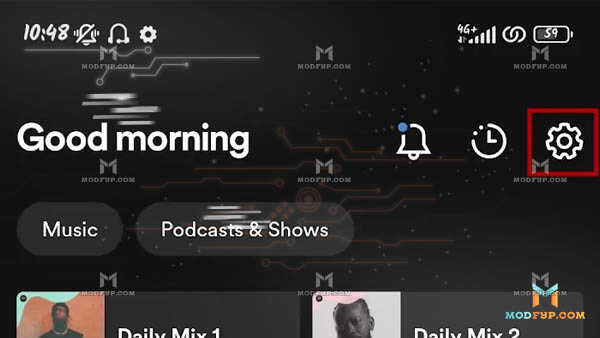
Desktop (Windows/Mac)
Spotify’s desktop version doesn't have a built-in equalizer, but you can use third-party software or adjust your computer's sound settings to modify Spotify's audio output.
Tips for Customizing Your Listening Experience
Customizing your Spotify equalizer can be a trial-and-error process, but here are some tips to guide you:
- Start with Presets: Spotify provides several presets that are tailored for different listening experiences, such as 'Small Speakers,' 'Vocal Booster,' and 'Bass Booster.' These can serve as a good starting point.
- Custom Settings: For those who want more control, creating a custom EQ setting can be more rewarding. Adjust frequencies in small increments and test the sound with a variety of music to find your ideal balance.
- Avoid Common Mistakes: Over-boosting certain frequencies can lead to distortion and a less enjoyable listening experience. It's important to make adjustments while keeping the overall sound quality in mind.
Conclusion
Mastering Spotify’s equalizer settings can dramatically improve your listening experience, transforming everyday listening into something truly special. By fine-tuning the frequencies to match your personal preference or the specific needs of different music genres, you can enhance clarity, depth, and dynamism in your favorite tracks. We strongly encourage you to spend some time experimenting with various settings to discover the perfect sound profile for your tastes. Happy listening!
Popular Games